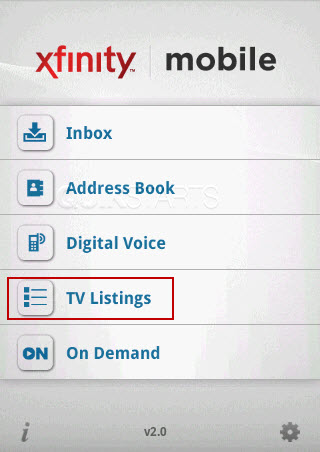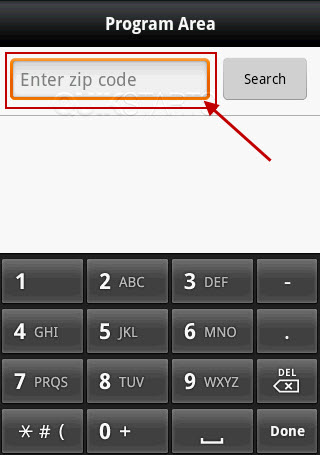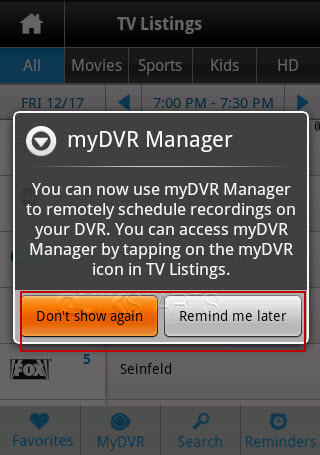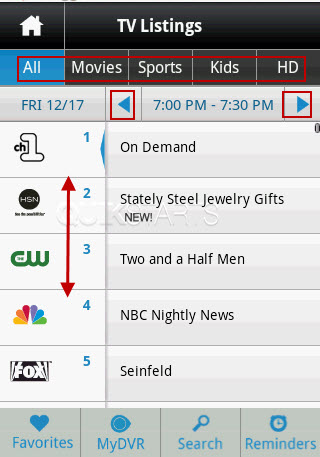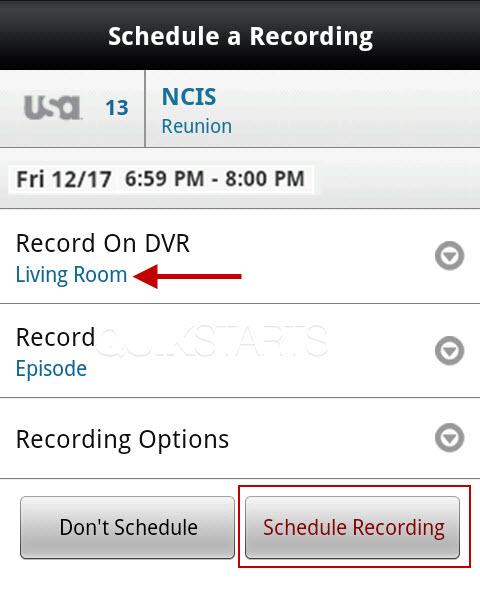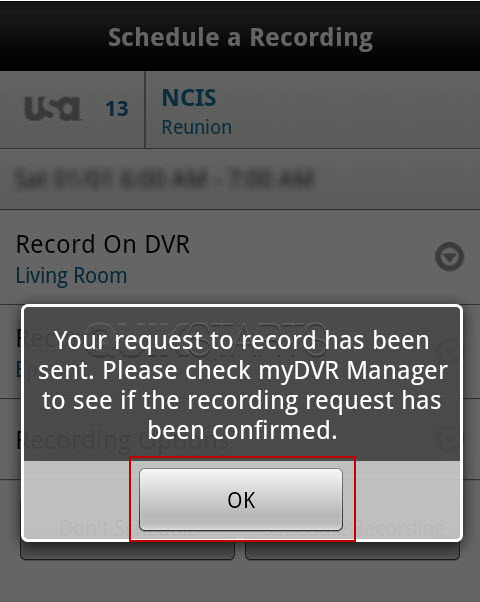This guide is part of the G1 phone series
1.
How to change the screen orientation on a G1
2. How to download music to g1 phone
3. How to install google mobile apps by text message
4. How to Install the Comcast Xfinity Android App
5. How to open android market on a g1
6. How to send email from a g1
7. How to sync a g1 with a pc
8. How to take pictures on g1 a phone
9. How to use a g1 phone
10. How to use Google Calendar Sync with the g1
2. How to download music to g1 phone
3. How to install google mobile apps by text message
4. How to Install the Comcast Xfinity Android App
5. How to open android market on a g1
6. How to send email from a g1
7. How to sync a g1 with a pc
8. How to take pictures on g1 a phone
9. How to use a g1 phone
10. How to use Google Calendar Sync with the g1
Make: Google
Model / Product: G1
Version: Android 1.6
Objective / Info: Schedule a channel to be recorded on your Xfinity cable dvr using a G1 with the Xfinity app installed. See - quikstarts.com
Model / Product: G1
Version: Android 1.6
Objective / Info: Schedule a channel to be recorded on your Xfinity cable dvr using a G1 with the Xfinity app installed. See - quikstarts.com
1
Tap the "Schedule Recording" button again and the app should schedule your Xfinity TV dvr to record this program.7
Slide the rows up and down to find the program that you want. Click the arrows to the left or right of the time to change it. Choose from the Genres across the type menu. Tap the program that you want to record. Note :
In this example we selected "NCIS"
8
Tap the "Schedule Recording" button and the app should schedule your Xfinity TV dvr to record this program.9
Tap the "Schedule Recording" button again and the app should schedule your Xfinity TV dvr to record this program. Note :
The name of your DVR should appear at the top.
10
You should see a notice stating that the request to record has been sent. Tap the "OK" button. Note :
Click the home icon on the phone to return to the home screen OR repeat the steps to schedule another recording.
11
This task should now be complete. If not, review and repeat the steps as needed. Submit any questions using the section at the bottom of this page.comments powered by Disqus