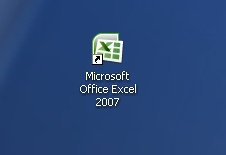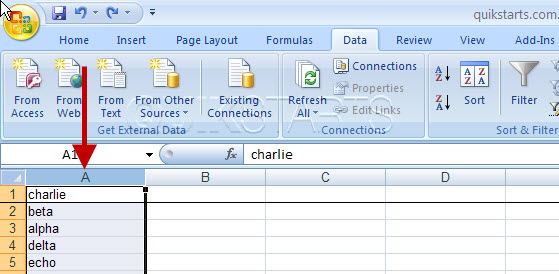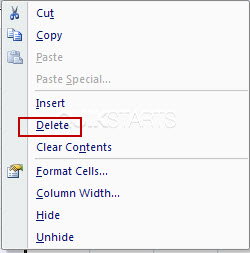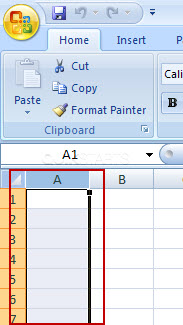This guide is part of the Microsoft Excel 2007 series
1. Delete a column in Excel 2007
2. How to add a background image to excel 2007
3. How to add a column to a spreadsheet in excel 2007
4. How to add a drop down list in excel 2007
5. How to add a URL to Excel 2007
6. How to auto fit column width in excel 2007
7. How to convert a column into a row in Excel 2007
8. How to create a drop down menu in Excel 2007
9. How to create a pie chart in Excel 2007
10. How to create a popup window in Excel 2007
2. How to add a background image to excel 2007
3. How to add a column to a spreadsheet in excel 2007
4. How to add a drop down list in excel 2007
5. How to add a URL to Excel 2007
6. How to auto fit column width in excel 2007
7. How to convert a column into a row in Excel 2007
8. How to create a drop down menu in Excel 2007
9. How to create a pie chart in Excel 2007
10. How to create a popup window in Excel 2007
Make: Microsoft
Model / Product: Excel
Version: 2007
Objective / Info: Learn how to delete a column in Excel 2007
Model / Product: Excel
Version: 2007
Objective / Info: Learn how to delete a column in Excel 2007
2
Select the entire column by rolling the mouse pointer of the letter at the top of the column and left click.
5
This task should be complete. Review the steps if you had any issues and try again. Submit questions or request for more guides in the questions section below.comments powered by Disqus