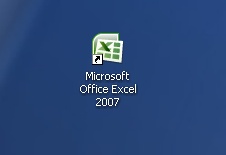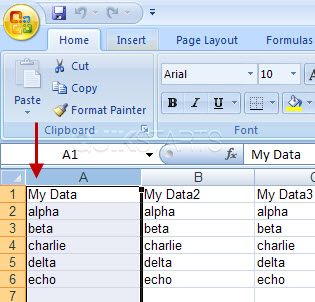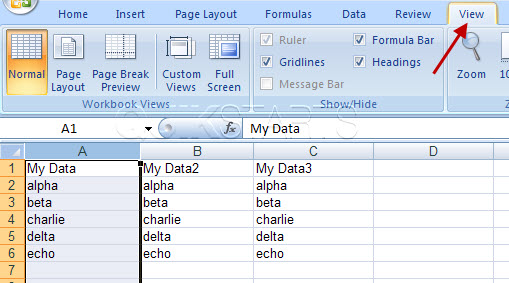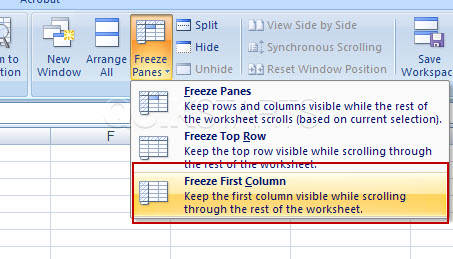This guide is part of the Microsoft Excel 2007 series
1.
Delete a column in Excel 2007
2. How to add a background image to excel 2007
3. How to add a column to a spreadsheet in excel 2007
4. How to add a drop down list in excel 2007
5. How to add a URL to Excel 2007
6. How to auto fit column width in excel 2007
7. How to convert a column into a row in Excel 2007
8. How to create a drop down menu in Excel 2007
9. How to create a pie chart in Excel 2007
10. How to create a popup window in Excel 2007
2. How to add a background image to excel 2007
3. How to add a column to a spreadsheet in excel 2007
4. How to add a drop down list in excel 2007
5. How to add a URL to Excel 2007
6. How to auto fit column width in excel 2007
7. How to convert a column into a row in Excel 2007
8. How to create a drop down menu in Excel 2007
9. How to create a pie chart in Excel 2007
10. How to create a popup window in Excel 2007
Make: Microsoft
Model / Product: Excel
Version: 2007
Objective / Info: Learn to freeze a column in an Excel spreadsheet.
Model / Product: Excel
Version: 2007
Objective / Info: Learn to freeze a column in an Excel spreadsheet.
1
Open Excel by double left clicking the icon on the desktop or start menu or open the document that you want to work on.5
To test that you have successfully frozen the column, slide the horizontal scroll bar at the bottom of the page to the right and only columns B or greater should move, column A should not move.
6
This task should be complete. Review the steps if you had any issues and try again.Submit questions or request for more guides in the questions section below.comments powered by Disqus