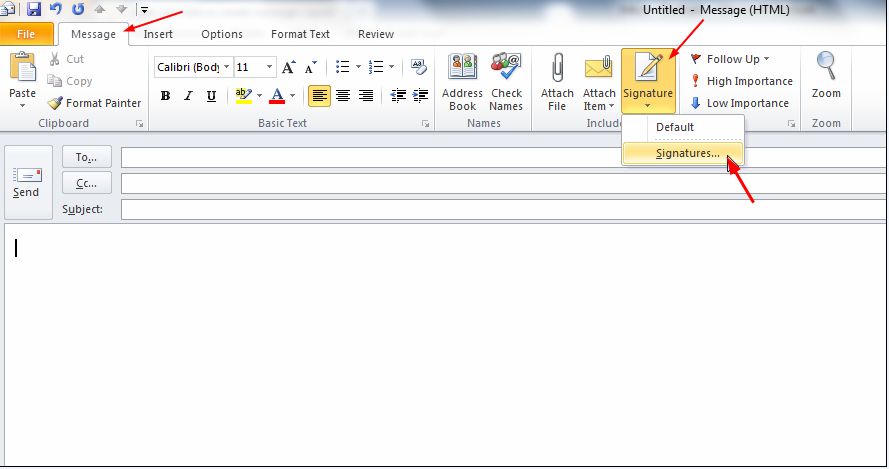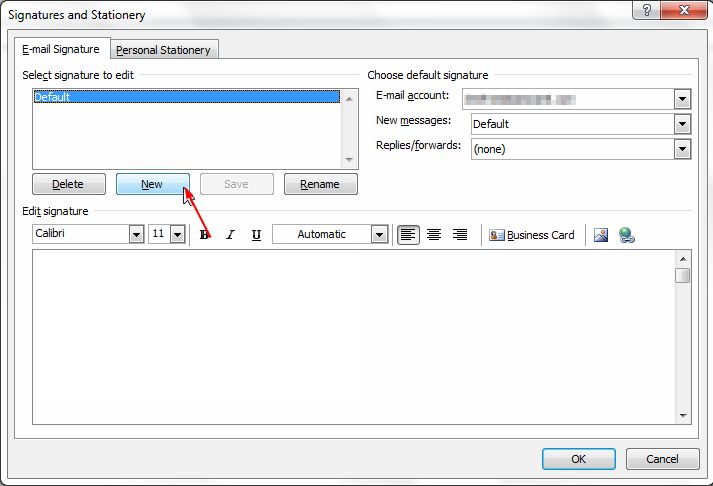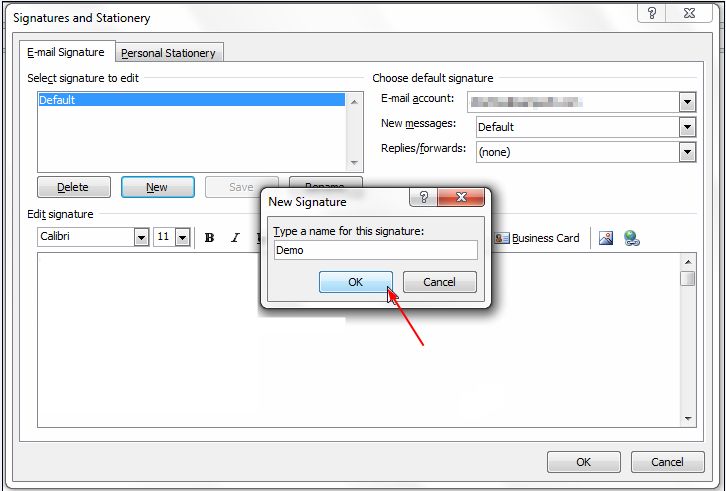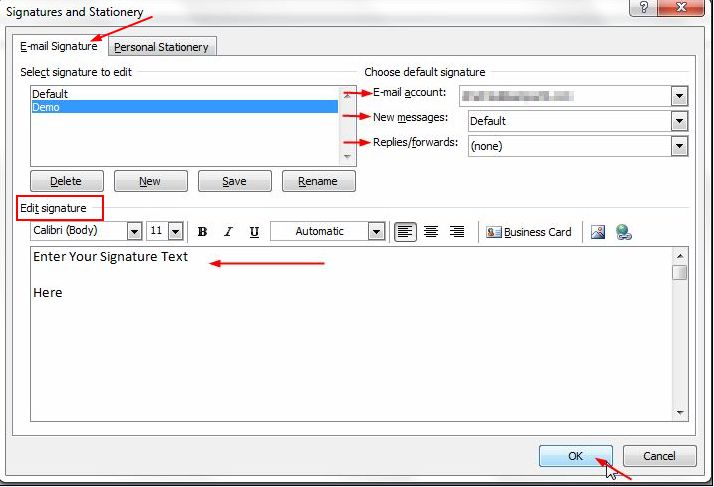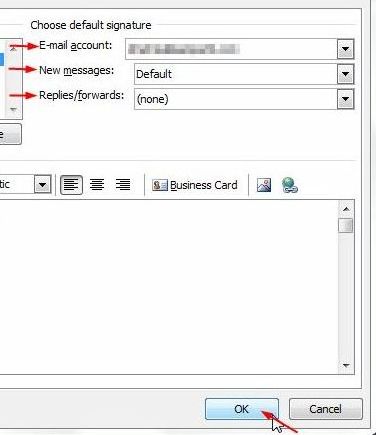This guide is part of the Microsoft Outlook 2010 series
1.
How to add a category in Outlook 2010
2. How to add a link to an email in outlook 2010
3. How to add a read receipt in Outlook 2010
4. How to add a signature in Outlook 2010
5. How to add an attachment to Outlook 2010
6. How to archive emails in Outlook 2010
7. How to back up Outlook 2010
8. How to create folders in Outlook 2010
9. How to forward an email in Outlook 2010
10. How to print an email in Outlook 2010
2. How to add a link to an email in outlook 2010
3. How to add a read receipt in Outlook 2010
4. How to add a signature in Outlook 2010
5. How to add an attachment to Outlook 2010
6. How to archive emails in Outlook 2010
7. How to back up Outlook 2010
8. How to create folders in Outlook 2010
9. How to forward an email in Outlook 2010
10. How to print an email in Outlook 2010
Make: Microsoft
Model / Product: Outlook
Version: 2010
Objective / Info: Learn how to add a signature in Outlook 2010.
Model / Product: Outlook
Version: 2010
Objective / Info: Learn how to add a signature in Outlook 2010.
1
To begin with, open a new message and click ‘Signature’ button on the ‘Message’ tab. Now click on ‘Signatures’ therein.
2
In the ‘Signature and Stationary’ window that appears, you will see ‘E-mail Signature’ tab. Click ‘New’ in it.
4
Type in the text you want in your signature in the ‘Edit Signature’ box in ‘Signature and Stationary’ window.
5
Click ‘OK’ to finish creating signature. Note :
The signature will not appear in the open message. You need to insert it into the message.
6
This task should be complete. Review the steps if you had any issues and try again.Submit questions or request for more guides in the questions section below."comments powered by Disqus