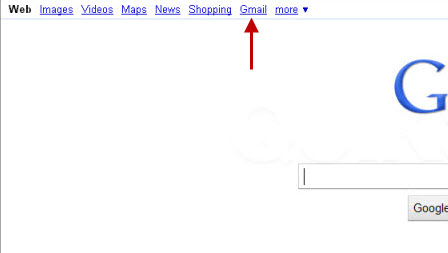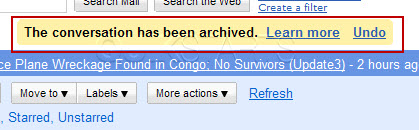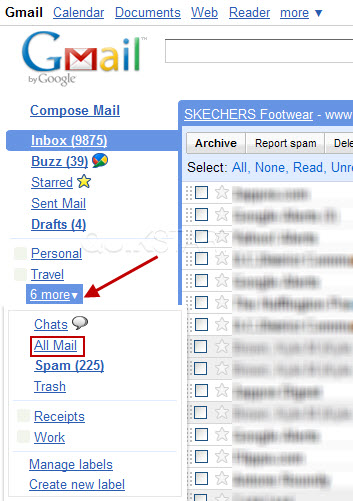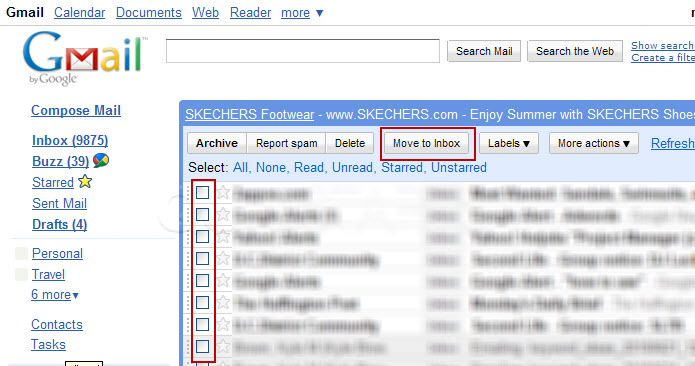This guide is part of the Gmail series
1.
Activate Gmail desktop notifications for Chrome
2. Drag and drop gmail attachments to your desktop
3. How to activate the priority inbox in gmail
4. How to add a link to an email using gmail
5. How to add an attachment in gmail
6. How to archive GMail
7. How to change your gmail theme
8. How to create folders in gmail
9. How to forward an email in GMail
10. How to print an email in GMail
2. Drag and drop gmail attachments to your desktop
3. How to activate the priority inbox in gmail
4. How to add a link to an email using gmail
5. How to add an attachment in gmail
6. How to archive GMail
7. How to change your gmail theme
8. How to create folders in gmail
9. How to forward an email in GMail
10. How to print an email in GMail
Make: Google
Model / Product: Gmail
Version: 6/21/2010
Objective / Info: Add and retrieve email from the archive in GMail.
Model / Product: Gmail
Version: 6/21/2010
Objective / Info: Add and retrieve email from the archive in GMail.
1
Open your gmail account by visiting www.google.com and clicking "Gmail"
2
Place a check mark next to the emails that you would like to move into your archive and press the "Archive" button.
3
After pressing the "Archive" button you should see a message from Gmail confirming that your messages have been archived.
4
To retrieve your emails from the archive, press the "All in" link on the left menu. Note :
You may need to press the "more" link to see this option.
5
Here you can read or place check marks in the boxes next to the emails your want to move back into your inbox and press the "Move to Inbox" button
Note :
You should see all of your emails including those you previously archived.
6
After pressing the "Move to Inbox" button you should see a message from Gmail confirming that your messages have been moved to the inbox.
7
This task should be complete. If not, review and repeat the steps.comments powered by Disqus