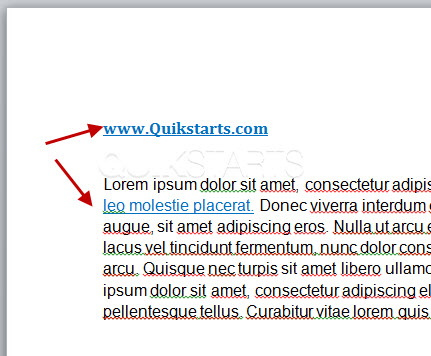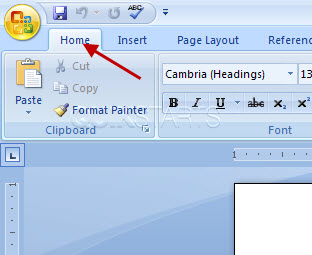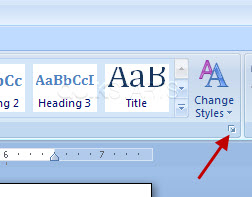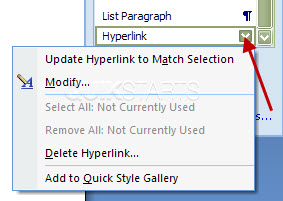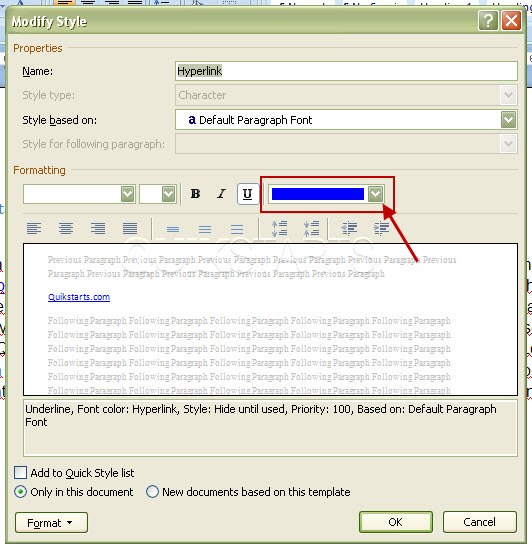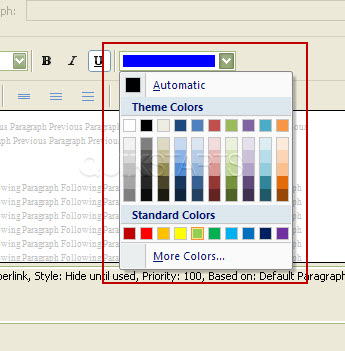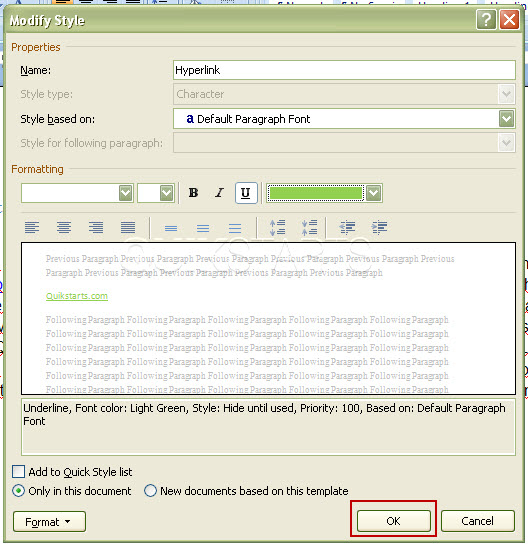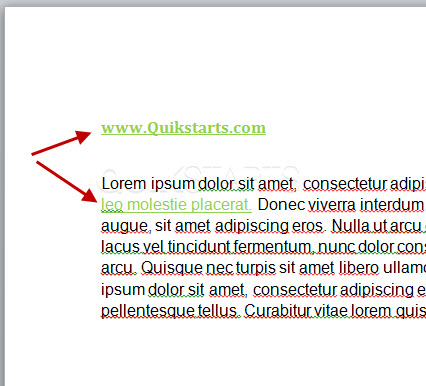This guide is part of the Microsoft Word 2007 series
1.
How to add a url to a word 2007 document
2. How to change the hyperlink color in word 2007
3. How to hide or view the ribbon in Word 2007
4. How to insert a url into a word 2007 document
5. How to install the PDF Add in for Word 2007
6. How to password protect a word 2007 document
7. How to use auto save in word 2007
8. How to use Microsoft Word 2007
9. How to use track changes in word 2007
10. Save word 2007 document to word 97 to 03 document
2. How to change the hyperlink color in word 2007
3. How to hide or view the ribbon in Word 2007
4. How to insert a url into a word 2007 document
5. How to install the PDF Add in for Word 2007
6. How to password protect a word 2007 document
7. How to use auto save in word 2007
8. How to use Microsoft Word 2007
9. How to use track changes in word 2007
10. Save word 2007 document to word 97 to 03 document
Make: Microsoft
Model / Product: Word
Version: 2007
Objective / Info: Learn to change the hyperlink color from blue to the color of your choice in Word 2007.
Model / Product: Word
Version: 2007
Objective / Info: Learn to change the hyperlink color from blue to the color of your choice in Word 2007.
1
Open word by clicking the icon on the desktop of the start menu or opening an existing word document.
Note :
We will use an existing document in this guide. The defauly color for hyperlinks is active in this document.
4
Click the "Hyperlink" drop down menu.
Note :
You may need to scroll down. The hyperlink option is only displayed if there are hyperlinks in the word document.
10
This task should now be complete. If not, review and repeat the steps as needed. Submit any questions using the section at the bottom of this page.comments powered by Disqus