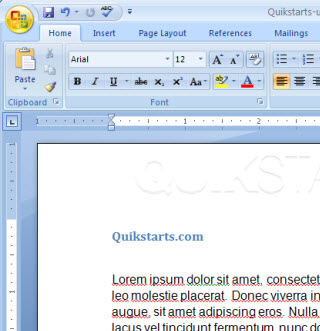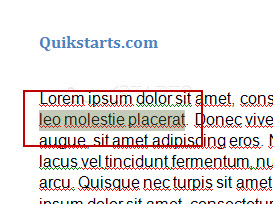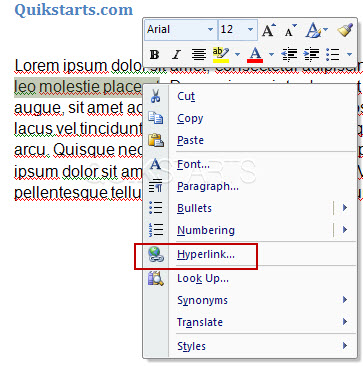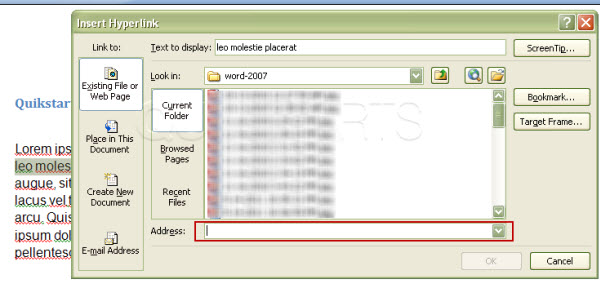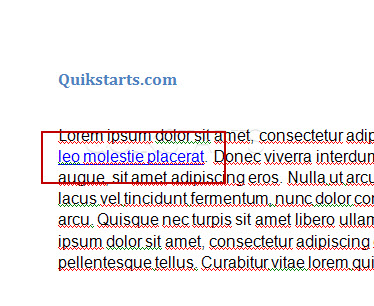This guide is part of the Microsoft Word 2007 series
1.
How to add a url to a word 2007 document
2. How to change the hyperlink color in word 2007
3. How to hide or view the ribbon in Word 2007
4. How to insert a url into a word 2007 document
5. How to install the PDF Add in for Word 2007
6. How to password protect a word 2007 document
7. How to use auto save in word 2007
8. How to use Microsoft Word 2007
9. How to use track changes in word 2007
10. Save word 2007 document to word 97 to 03 document
2. How to change the hyperlink color in word 2007
3. How to hide or view the ribbon in Word 2007
4. How to insert a url into a word 2007 document
5. How to install the PDF Add in for Word 2007
6. How to password protect a word 2007 document
7. How to use auto save in word 2007
8. How to use Microsoft Word 2007
9. How to use track changes in word 2007
10. Save word 2007 document to word 97 to 03 document
Make: Microsoft
Model / Product: Word
Version: 2007
Objective / Info: Learn how to insert a url into an existing word 2007 document.
Model / Product: Word
Version: 2007
Objective / Info: Learn how to insert a url into an existing word 2007 document.
2
Left click and drag across the word or words you want to change into a URL so that they are highlighted.
3
Right click after the content has been highlighted and click the "Hyperlink" option. Note :
If you have misspelled words, you may need to correct those before you will see the "Hyperlink" option.
4
Type the url including "http://" of the site you want a reader to see when they click this url into the "Address" field.
7
This task should now be complete. If not, review and repeat the steps as needed. Submit any questions using the section at the bottom of this page.comments powered by Disqus