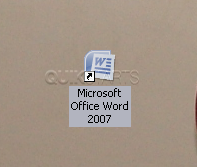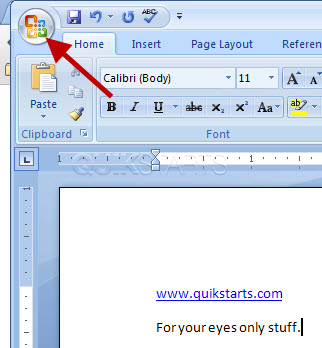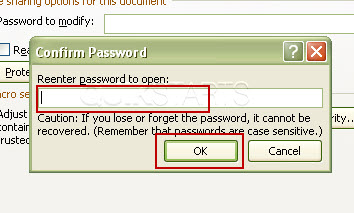This guide is part of the Microsoft Word 2007 series
1.
How to add a url to a word 2007 document
2. How to change the hyperlink color in word 2007
3. How to hide or view the ribbon in Word 2007
4. How to insert a url into a word 2007 document
5. How to install the PDF Add in for Word 2007
6. How to password protect a word 2007 document
7. How to use auto save in word 2007
8. How to use Microsoft Word 2007
9. How to use track changes in word 2007
10. Save word 2007 document to word 97 to 03 document
2. How to change the hyperlink color in word 2007
3. How to hide or view the ribbon in Word 2007
4. How to insert a url into a word 2007 document
5. How to install the PDF Add in for Word 2007
6. How to password protect a word 2007 document
7. How to use auto save in word 2007
8. How to use Microsoft Word 2007
9. How to use track changes in word 2007
10. Save word 2007 document to word 97 to 03 document
Make: Microsoft
Model / Product: Word
Version: 2007
Objective / Info: Learn how to password protect a word document. This will require that a password is entered before the document can be viewed.
Model / Product: Word
Version: 2007
Objective / Info: Learn how to password protect a word document. This will require that a password is entered before the document can be viewed.
1
Open word by clicking the icon on the desktop of the start menu or open the existing word document that you want to protect.3
Click the "Save As" button. Then select the format which you would like to save. In this example we used the first option on the list, which is the standard Word 2007 format.7
Type the password that you would like to use in the "Password to open" field and click the "Ok" button9
This task should now be complete. If not, review and repeat the steps as needed. Submit any questions using the section at the bottom of this page.comments powered by Disqus