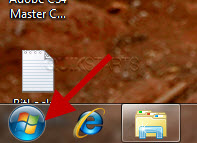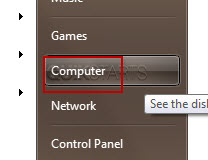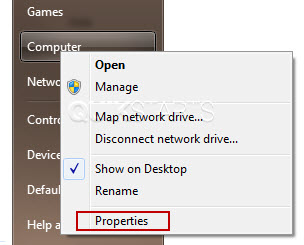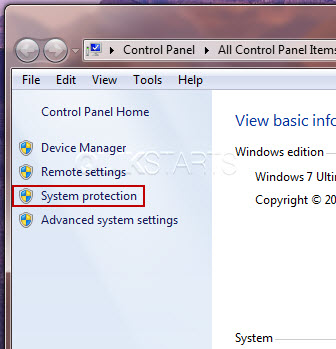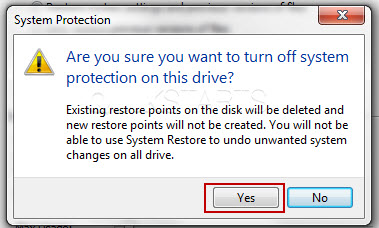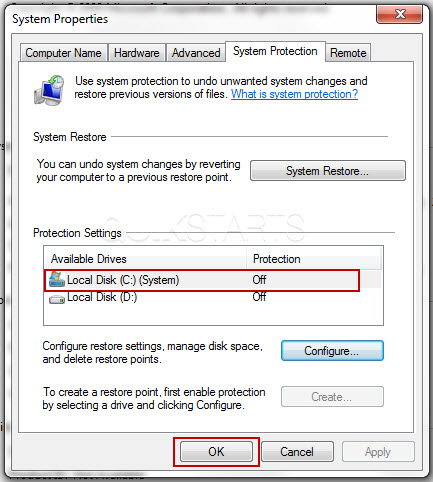This guide is part of the Windows 7 series
1.
Create a password for your windows 7 user account
2. Find your ip address from the windows 7 desktop
3. How to add a user account in windows 7
4. How to change a folders photo in windows 7
5. How to change screen resolution in Windows 7
6. How to find windows movie maker in windows 7
7. How to find your ip address in windows 7
8. How to find your Mac address on windows 7
9. How to recover data with windows 7 system restore
10. How to search for Excel files in Windows 7
2. Find your ip address from the windows 7 desktop
3. How to add a user account in windows 7
4. How to change a folders photo in windows 7
5. How to change screen resolution in Windows 7
6. How to find windows movie maker in windows 7
7. How to find your ip address in windows 7
8. How to find your Mac address on windows 7
9. How to recover data with windows 7 system restore
10. How to search for Excel files in Windows 7
Make: Microsoft
Model / Product: Windows
Version: 7
Objective / Info: Learn how to turn off the system restore feature in windows 7.
Model / Product: Windows
Version: 7
Objective / Info: Learn how to turn off the system restore feature in windows 7.
5
Select the drive that you want to deactivate restore for, then click "Configure" button. Note :
If the "protection" column indicates "Off" next to the drive, then system restore is already deactivate.
8
The"protection" column should now indicate "Off" next to the drive, meaning system restore is now deactivate. Click the "Ok" button. Note :
You can close the remaining open windows.
9
This task should now be complete. If not, review and repeat the steps as needed. Submit any questions using the section at the bottom of this page.comments powered by Disqus