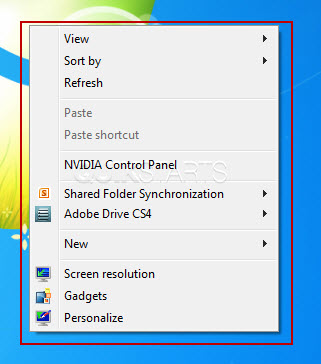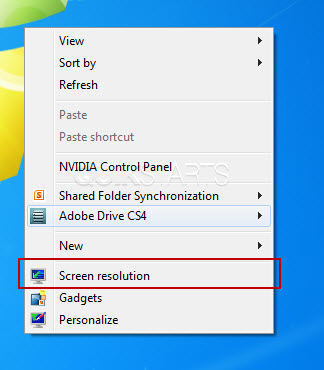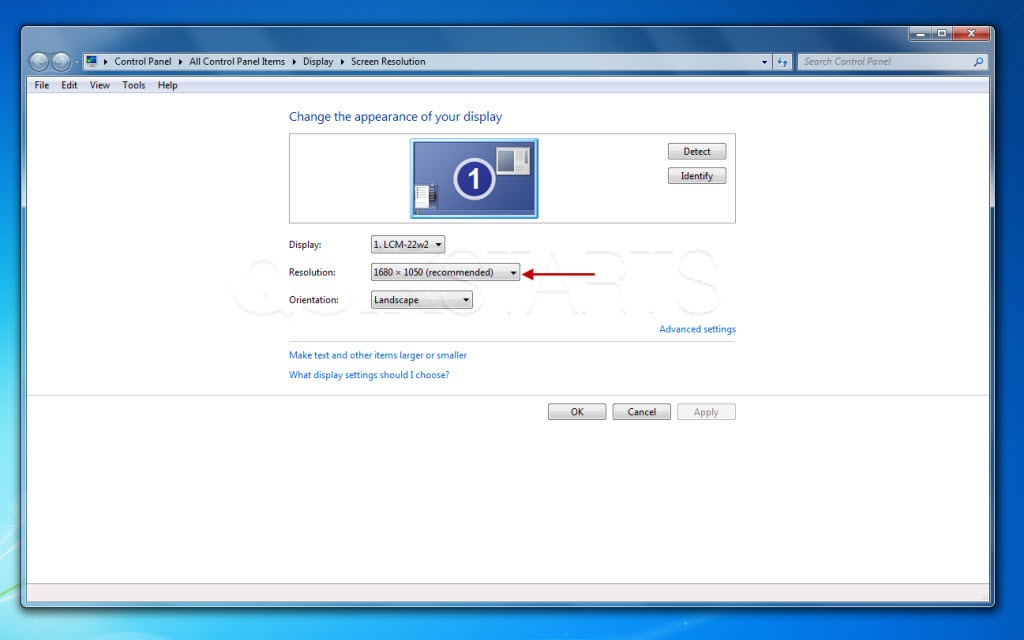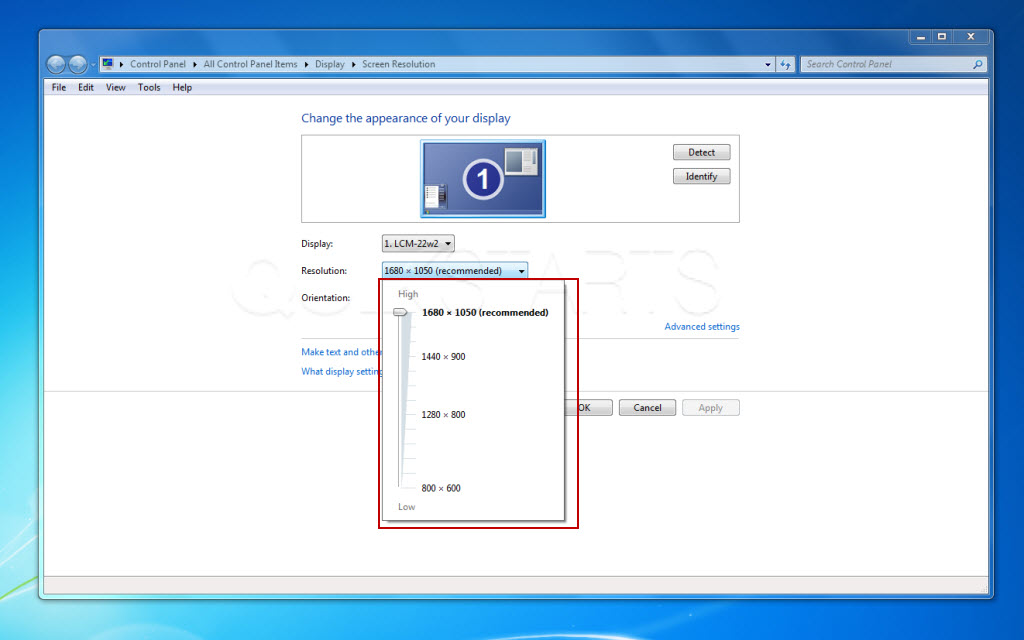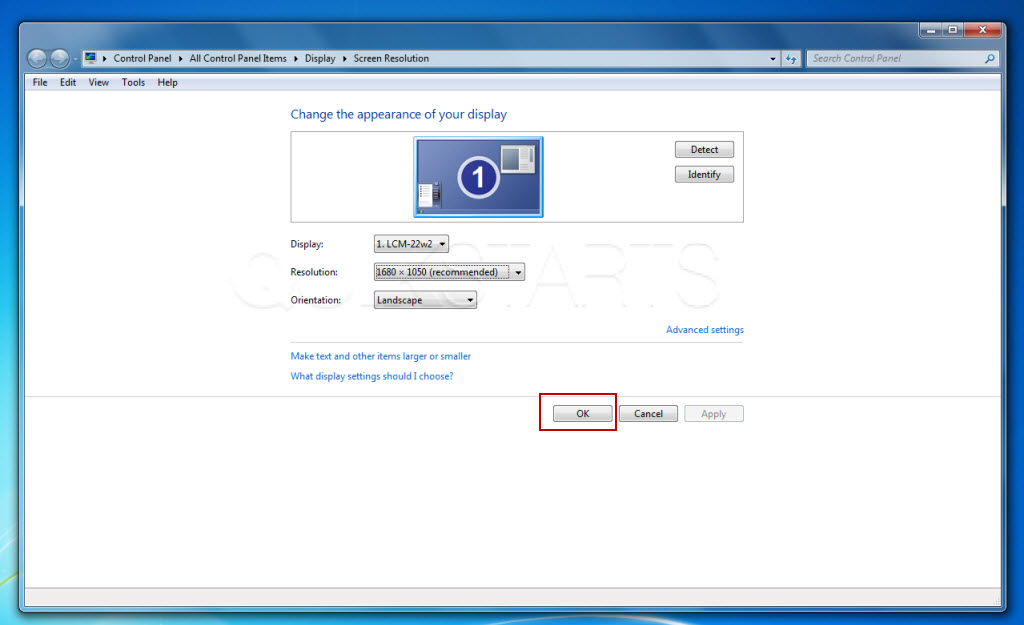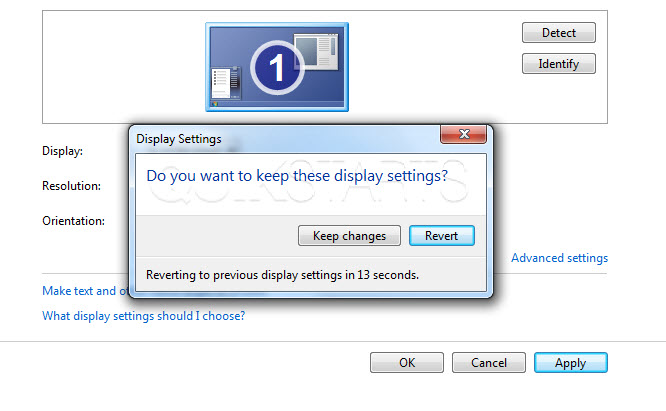This guide is part of the Windows 7 series
1.
Create a password for your windows 7 user account
2. Find your ip address from the windows 7 desktop
3. How to add a user account in windows 7
4. How to change a folders photo in windows 7
5. How to change screen resolution in Windows 7
6. How to find windows movie maker in windows 7
7. How to find your ip address in windows 7
8. How to find your Mac address on windows 7
9. How to recover data with windows 7 system restore
10. How to search for Excel files in Windows 7
2. Find your ip address from the windows 7 desktop
3. How to add a user account in windows 7
4. How to change a folders photo in windows 7
5. How to change screen resolution in Windows 7
6. How to find windows movie maker in windows 7
7. How to find your ip address in windows 7
8. How to find your Mac address on windows 7
9. How to recover data with windows 7 system restore
10. How to search for Excel files in Windows 7
Make: Microsoft
Model / Product: Windows
Version: 7
Objective / Info: View and change the screen resolution.
Model / Product: Windows
Version: 7
Objective / Info: View and change the screen resolution.
1
From the desktop, right click on any blank space. Note :
Do not click over an shortcut desktop icon.
4
Click the dropdown menu to see the slider that allows you to change the resolution.Slide the slider up to increase and down to decrease the resolution. To make the screen appear larger, you should decrease the value.
Note :
The number of options you see will depend on your video card and may not look like the image.
6
Your screen resolution should change and you should see a box asking you if you want to accept these changes. Press "Keep changes" to accept, press "Revert" to reject.
Note :
Clicking the "Apply" button should work the same with one exception, the setting would not be saved until the "OK" button is also clicked.
comments powered by Disqus