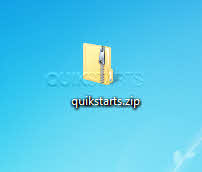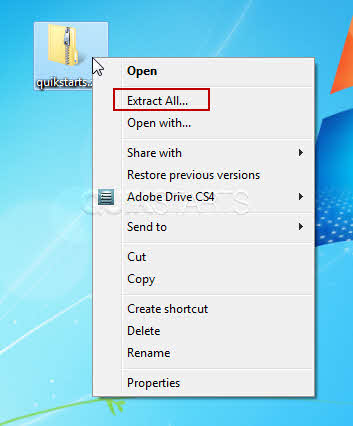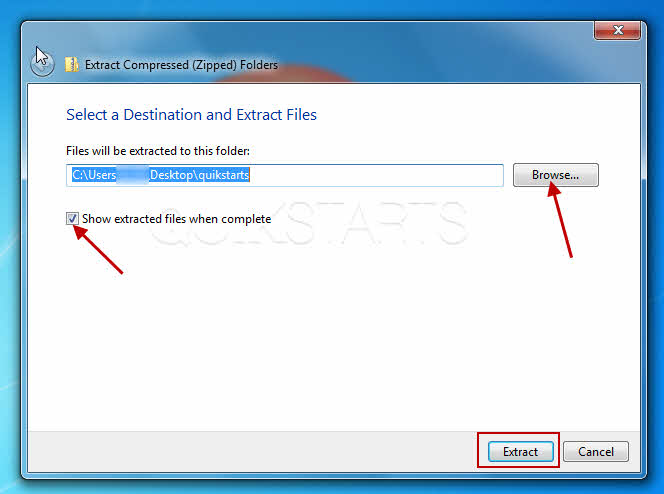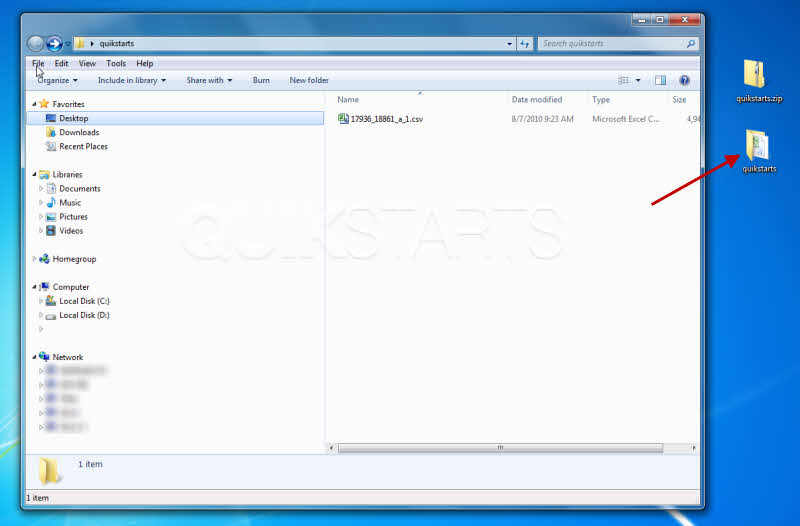This guide is part of the Windows 7 series
1.
Create a password for your windows 7 user account
2. Find your ip address from the windows 7 desktop
3. How to add a user account in windows 7
4. How to change a folders photo in windows 7
5. How to change screen resolution in Windows 7
6. How to find windows movie maker in windows 7
7. How to find your ip address in windows 7
8. How to find your Mac address on windows 7
9. How to recover data with windows 7 system restore
10. How to search for Excel files in Windows 7
2. Find your ip address from the windows 7 desktop
3. How to add a user account in windows 7
4. How to change a folders photo in windows 7
5. How to change screen resolution in Windows 7
6. How to find windows movie maker in windows 7
7. How to find your ip address in windows 7
8. How to find your Mac address on windows 7
9. How to recover data with windows 7 system restore
10. How to search for Excel files in Windows 7
Make: zip
Model / Product: Windows
Version: 7
Objective / Info: Learn how to unzip a zip files after downloading it to your computer.
Model / Product: Windows
Version: 7
Objective / Info: Learn how to unzip a zip files after downloading it to your computer.
2
Select the "Extract All" option from the menu. Note :
Your menu items may differ but you should have the Extract All option.
3
You should now see the extraction wizard. Click the "Extract" button. Windows will automatically open the unzipped folder as long as the box is checked.
Note :
If you would like to change the location where the files will be extracted, click the browse button and choose an alternate location.
4
You should now see your new folder with the same name as the zip folder, without the .zip at the end of course. E.g. the zip file is named quikstarts.zip and the new folder is named quikstarts.
5
This task should now be complete, if not review the steps and try again.comments powered by Disqus