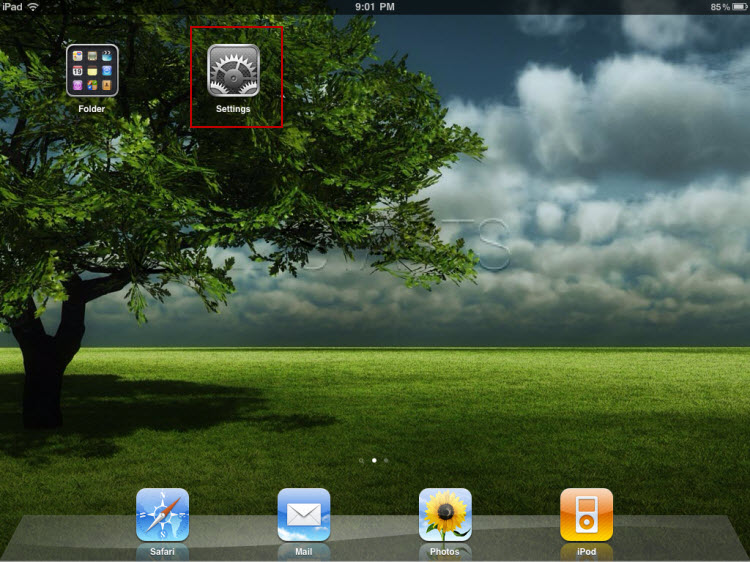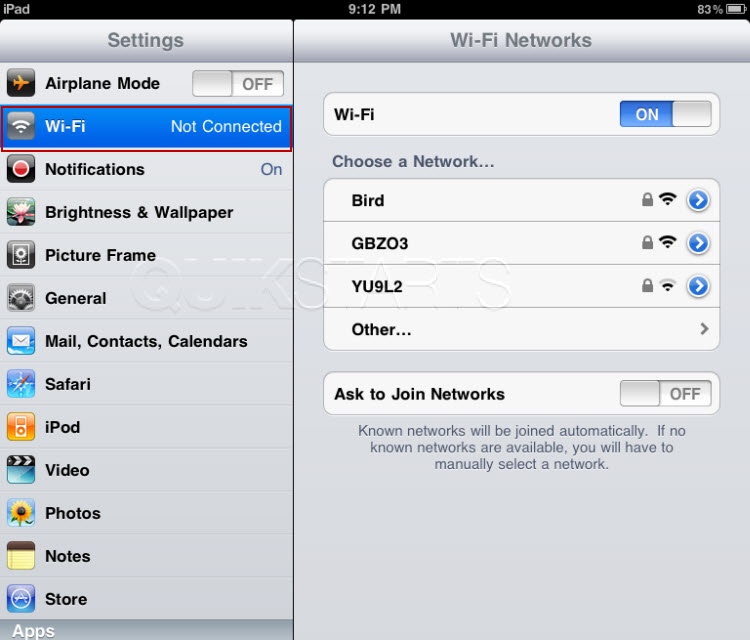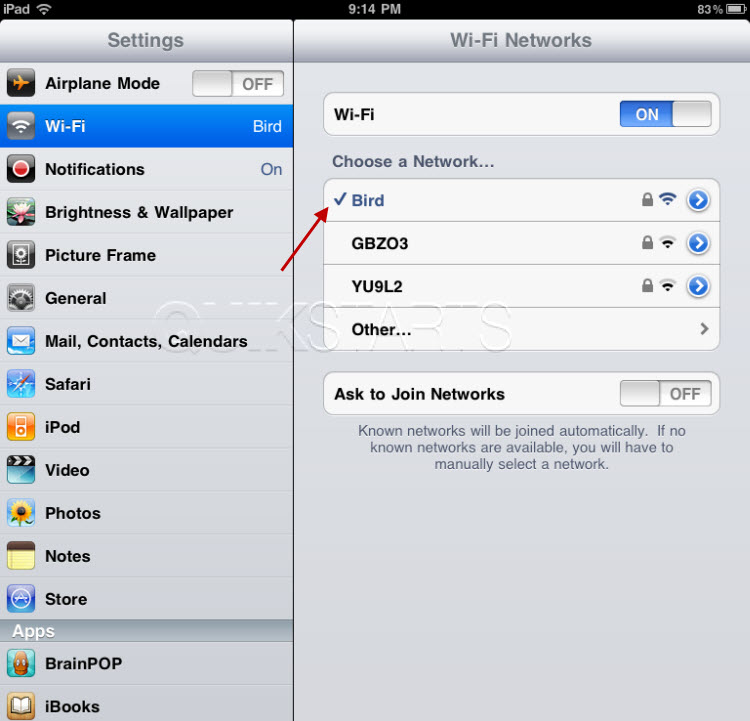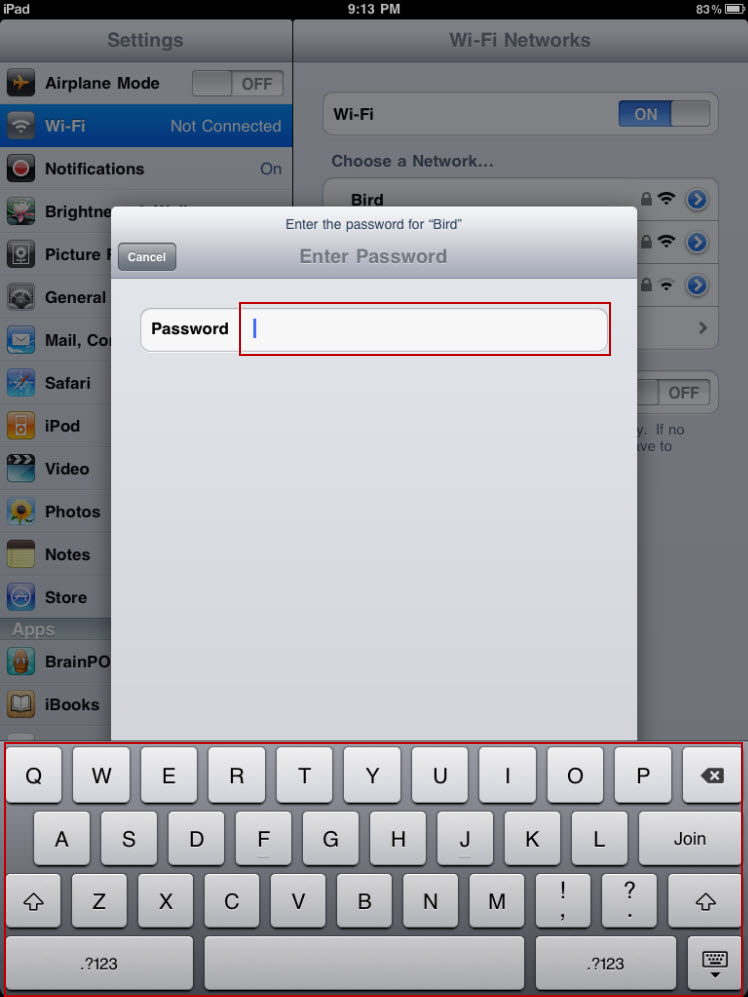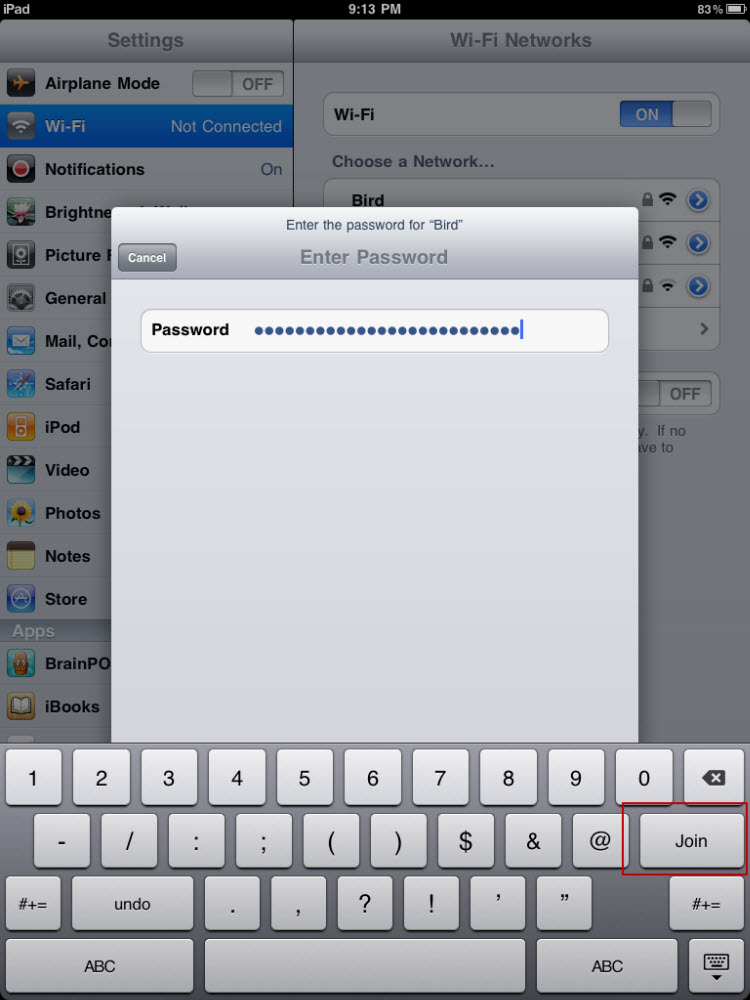This guide is part of the ipad series
1.
How to add a Facebook button to the Ipad desktop
2. How to add a keyboard on Ipad mini
3. How to add appts to Calendar on ipad mini
4. How to add folders to the iPad
5. How to adjust the brightness level on the ipad
6. How to change the ipad email signature
7. How to change wifi networks on an ipad
8. How to change your ipad wallpaper
9. How to check your ip address on the ipad over Wifi
10. How to check your ipad ios version
2. How to add a keyboard on Ipad mini
3. How to add appts to Calendar on ipad mini
4. How to add folders to the iPad
5. How to adjust the brightness level on the ipad
6. How to change the ipad email signature
7. How to change wifi networks on an ipad
8. How to change your ipad wallpaper
9. How to check your ip address on the ipad over Wifi
10. How to check your ipad ios version
Make: Apple
Model / Product: iPad
Version: 4.2
Objective / Info: Change from an existing WiFi connection to another WiFi Internet connection on a iPad Wifi 16GB.
Model / Product: iPad
Version: 4.2
Objective / Info: Change from an existing WiFi connection to another WiFi Internet connection on a iPad Wifi 16GB.
1
If your are changing to a WiFi connection that belongs to you, make sure you have a wifi router that is setup already. Click the settings icon on your ipad desktop.
Note :
You will need the name of the network you are changing to and the WEP, WPA password if it is secured.
7
After entering the correct password, you should see a blue check mark to the left of your chosen network name just as in step 3 above but on the WiFi network you changed your connection too.8
This task should now be complete. If not, review and repeat the steps as needed. Submit any questions using the section at the bottom of this page.comments powered by Disqus