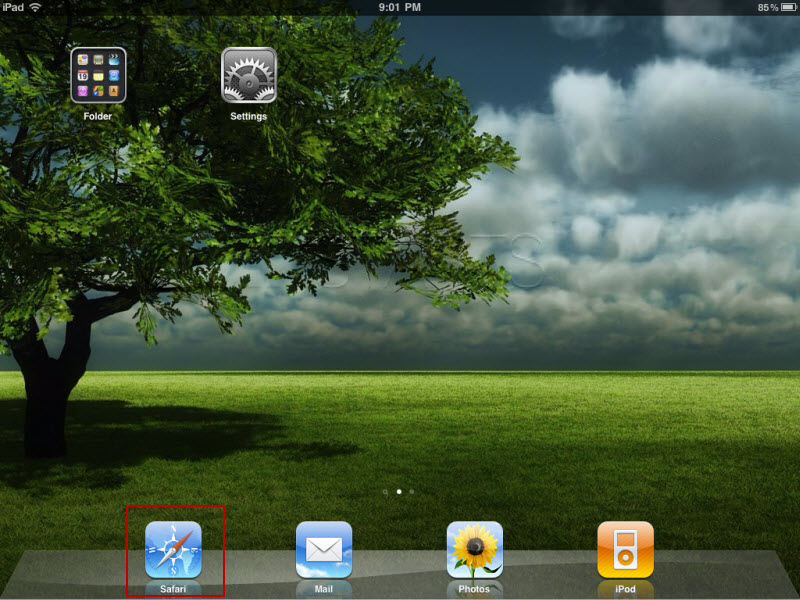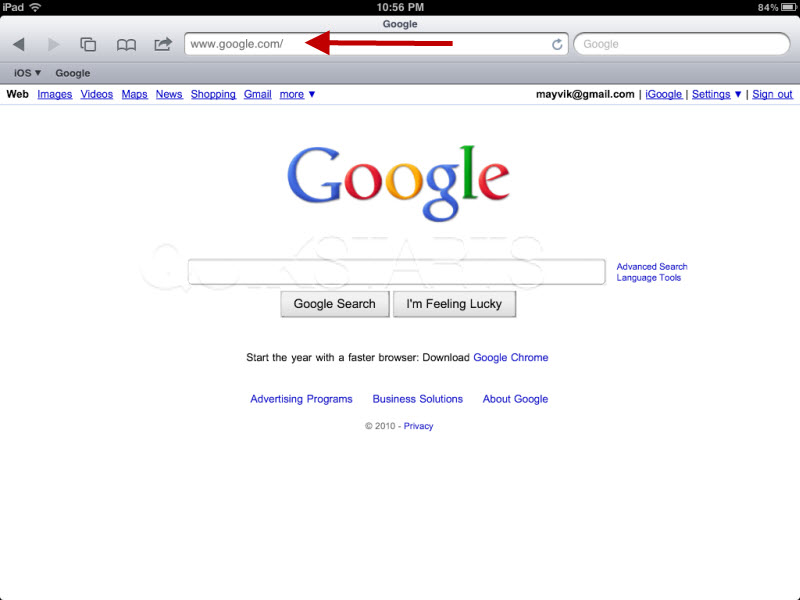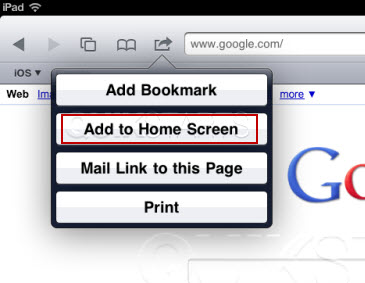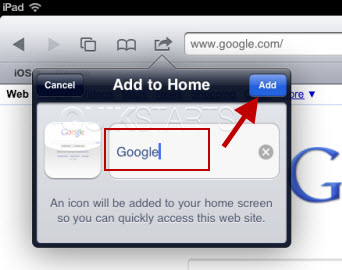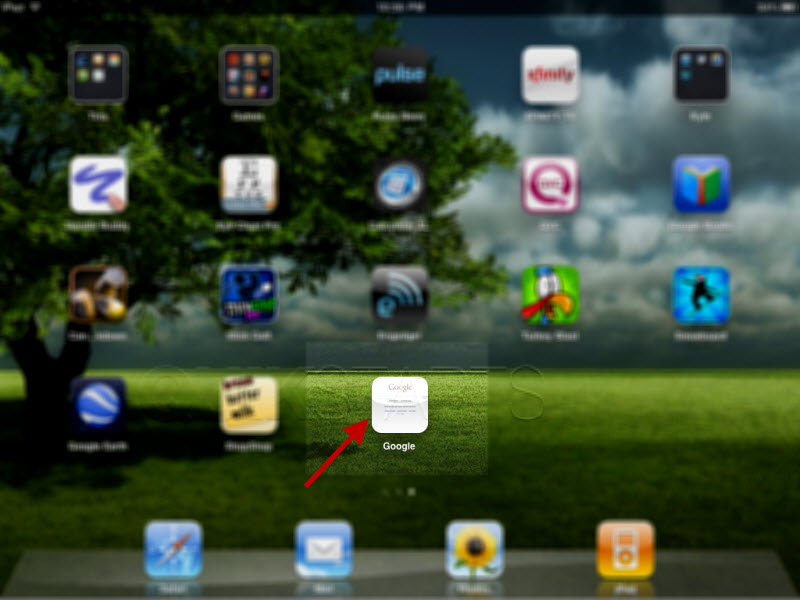This guide is part of the ipad series
1.
How to add a Facebook button to the Ipad desktop
2. How to add a keyboard on Ipad mini
3. How to add appts to Calendar on ipad mini
4. How to add folders to the iPad
5. How to adjust the brightness level on the ipad
6. How to change the ipad email signature
7. How to change wifi networks on an ipad
8. How to change your ipad wallpaper
9. How to check your ip address on the ipad over Wifi
10. How to check your ipad ios version
2. How to add a keyboard on Ipad mini
3. How to add appts to Calendar on ipad mini
4. How to add folders to the iPad
5. How to adjust the brightness level on the ipad
6. How to change the ipad email signature
7. How to change wifi networks on an ipad
8. How to change your ipad wallpaper
9. How to check your ip address on the ipad over Wifi
10. How to check your ipad ios version
Make: Apple
Model / Product: iPad
Version: 4.2
Objective / Info: Learn how to place a shortcut to a specific website on the iPad home screen.
Model / Product: iPad
Version: 4.2
Objective / Info: Learn how to place a shortcut to a specific website on the iPad home screen.
2
After Safari opens, visit the webpage that you want to create the shortcut for.
Note :
In this example we used Google.com
6
You should be returned to the home screen and you should see an icon representing the page you were just viewing in Safari.
Note :
From this point forward, you can reach that page from the home screen by clicking the icon.
7
This task should now be complete. If not, review and repeat the steps as needed. Submit any questions using the section at the bottom of this page.comments powered by Disqus