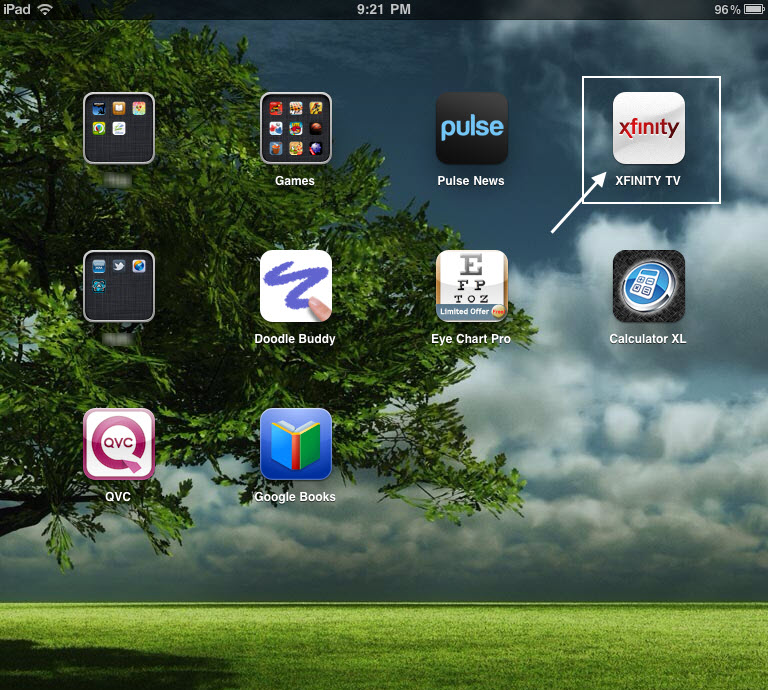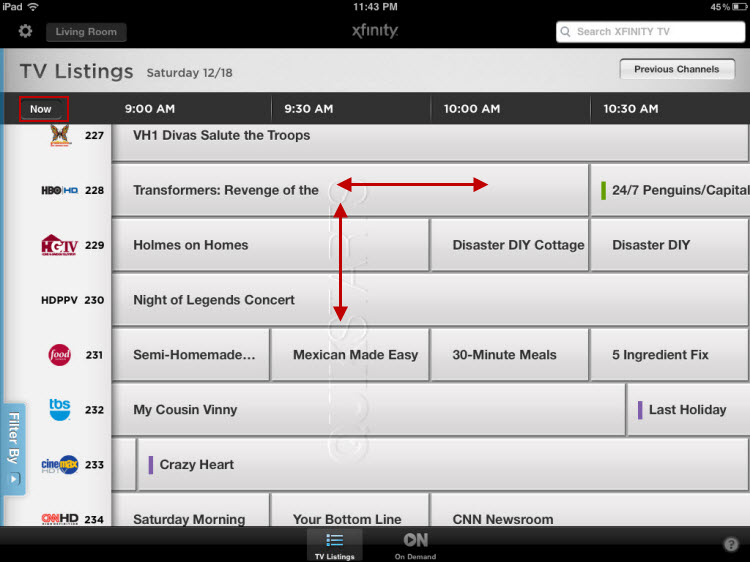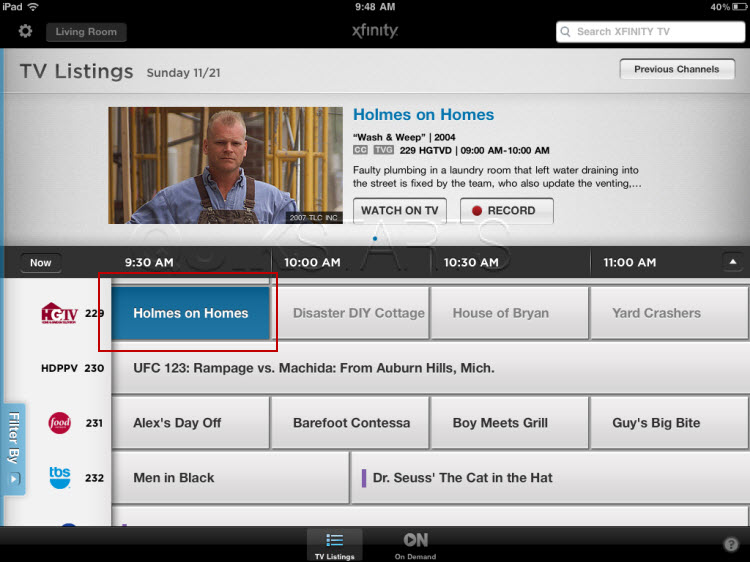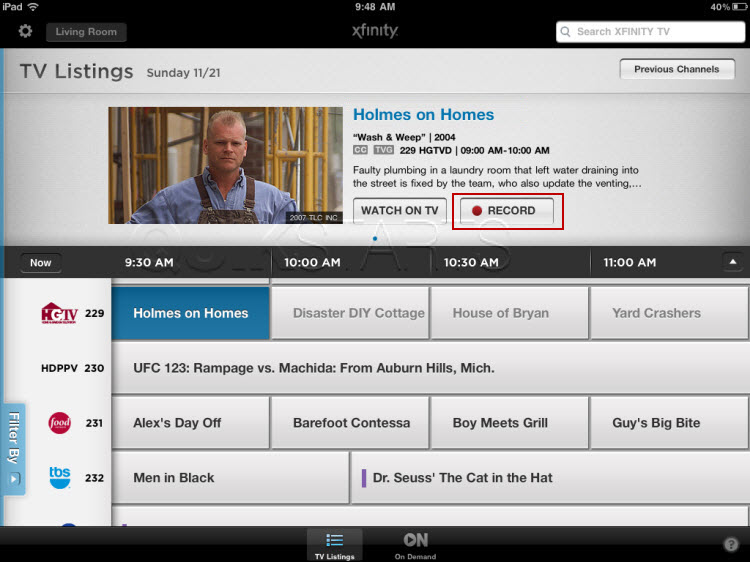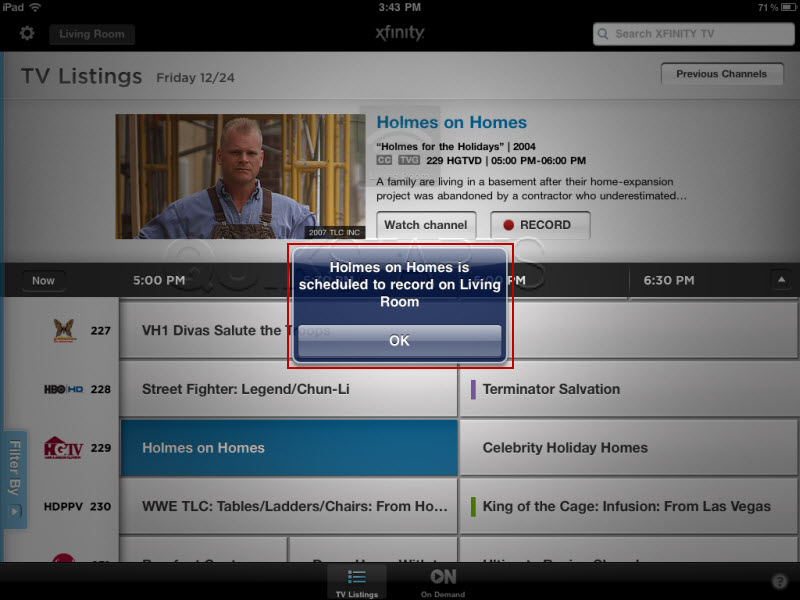This guide is part of the ipad series
1.
How to add a Facebook button to the Ipad desktop
2. How to add a keyboard on Ipad mini
3. How to add appts to Calendar on ipad mini
4. How to add folders to the iPad
5. How to adjust the brightness level on the ipad
6. How to change the ipad email signature
7. How to change wifi networks on an ipad
8. How to change your ipad wallpaper
9. How to check your ip address on the ipad over Wifi
10. How to check your ipad ios version
2. How to add a keyboard on Ipad mini
3. How to add appts to Calendar on ipad mini
4. How to add folders to the iPad
5. How to adjust the brightness level on the ipad
6. How to change the ipad email signature
7. How to change wifi networks on an ipad
8. How to change your ipad wallpaper
9. How to check your ip address on the ipad over Wifi
10. How to check your ipad ios version
Make: Apple
Model / Product: iPad
Version: 4.2
Objective / Info: Schedule a recording on your Comcast / Xfinity cable tv dvr using an iPad with the Xfinity app installed. See - quikstarts.com
Model / Product: iPad
Version: 4.2
Objective / Info: Schedule a recording on your Comcast / Xfinity cable tv dvr using an iPad with the Xfinity app installed. See - quikstarts.com
2
Slide the column of times left or right OR slide the rows up and down to find the program that you want.
Note :
Click the "now" button in the upper left hand corner to return to programs that are available now. Going forward to future times to find shows that are up coming.
7
This task should now be complete. If not, review and repeat the steps as needed. Submit any questions using the section at the bottom of this page.comments powered by Disqus