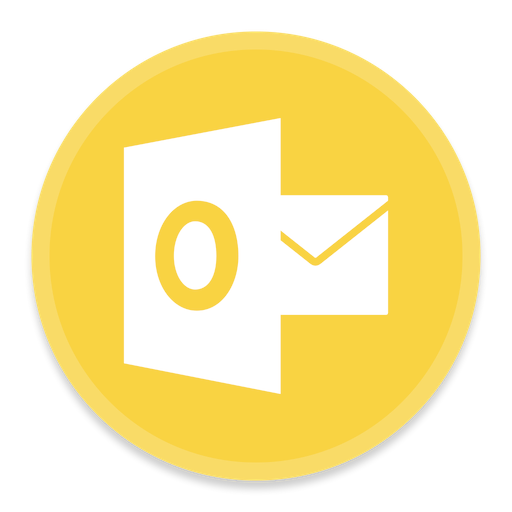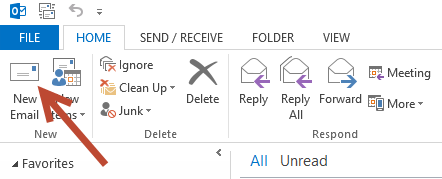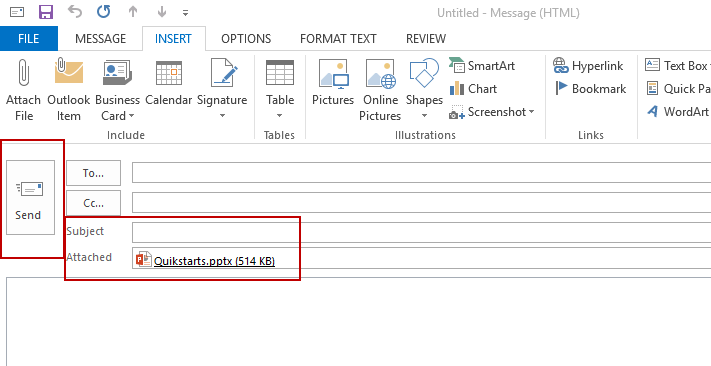This guide is part of the Microsoft Outlook 2016 series
1.
How to add a category in Outlook 2016
2. How to add a contact in Outlook 2016
3. How to add a link to an email an Outlook 2016
4. How to add a read receipt in Outlook 2016
5. How to add an attachment to Outlook 2016
6. How to add more options to the ribbon in Outlook
7. How to adjust reading pane in Outlook 2016
8. How to AutoArchive emails in Outlook 2016
9. How to create folders in Outlook 2016
10. How to delete groups of emails in Outlook 2016
2. How to add a contact in Outlook 2016
3. How to add a link to an email an Outlook 2016
4. How to add a read receipt in Outlook 2016
5. How to add an attachment to Outlook 2016
6. How to add more options to the ribbon in Outlook
7. How to adjust reading pane in Outlook 2016
8. How to AutoArchive emails in Outlook 2016
9. How to create folders in Outlook 2016
10. How to delete groups of emails in Outlook 2016
Make: Microsoft
Model / Product: Outlook
Version: 2016
Objective / Info: Open a new email and attach a file to it on a computer running Microsoft Outlook 2016.
Model / Product: Outlook
Version: 2016
Objective / Info: Open a new email and attach a file to it on a computer running Microsoft Outlook 2016.
2
After Outlook is opened. In the upper left hand corner of the screen, click the "New Email" button.
7
The file should appear in the Attached File section of the email. You can now complete the message or email address if needed and press the "Send" button to send the email.
8
This task should now be complete. If not, review and repeat the steps as needed. Submit any questions using the section at the bottom of this page.comments powered by Disqus