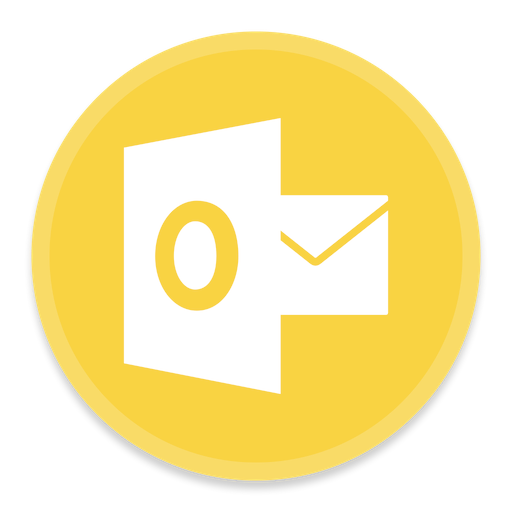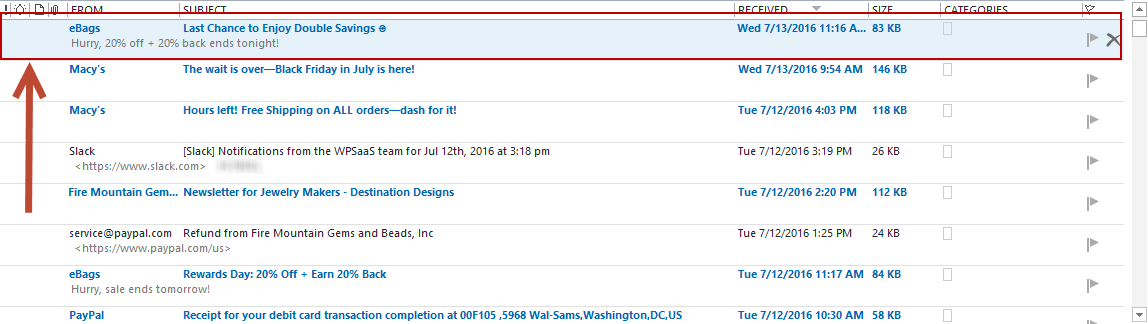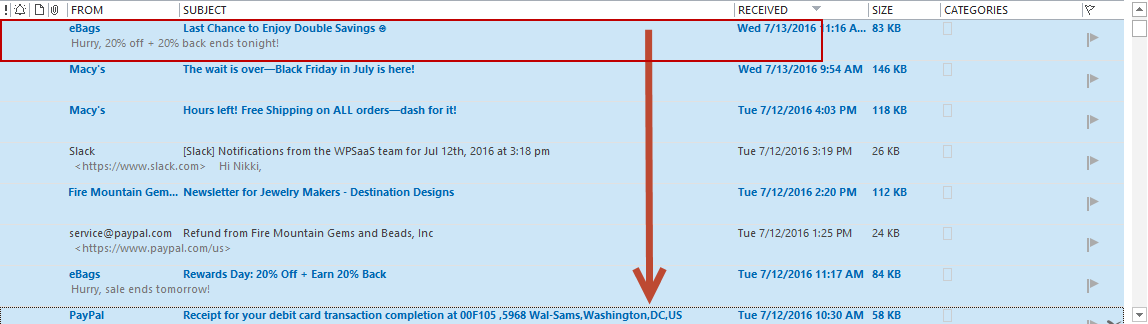This guide is part of the Microsoft Outlook 2016 series
1.
How to add a category in Outlook 2016
2. How to add a contact in Outlook 2016
3. How to add a link to an email an Outlook 2016
4. How to add a read receipt in Outlook 2016
5. How to add an attachment to Outlook 2016
6. How to add more options to the ribbon in Outlook
7. How to adjust reading pane in Outlook 2016
8. How to AutoArchive emails in Outlook 2016
9. How to create folders in Outlook 2016
10. How to delete groups of emails in Outlook 2016
2. How to add a contact in Outlook 2016
3. How to add a link to an email an Outlook 2016
4. How to add a read receipt in Outlook 2016
5. How to add an attachment to Outlook 2016
6. How to add more options to the ribbon in Outlook
7. How to adjust reading pane in Outlook 2016
8. How to AutoArchive emails in Outlook 2016
9. How to create folders in Outlook 2016
10. How to delete groups of emails in Outlook 2016
Make: Microsoft
Model / Product: Outlook
Version: 2016
Objective / Info: To show how to delete more than one email at a time in Outlook 2016.
Model / Product: Outlook
Version: 2016
Objective / Info: To show how to delete more than one email at a time in Outlook 2016.
3
Scroll down to the last one you wish to delete, while holding the shift key, than click on the last email, than delete.
4
This task should be complete. Review the steps if you had any issues and try again.Submit questions or request for more guides in the questions section below.comments powered by Disqus