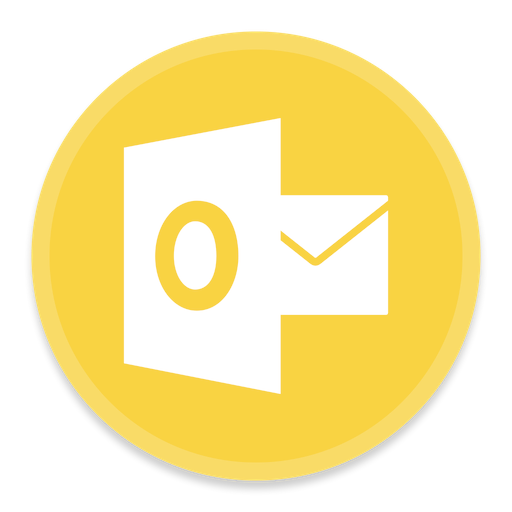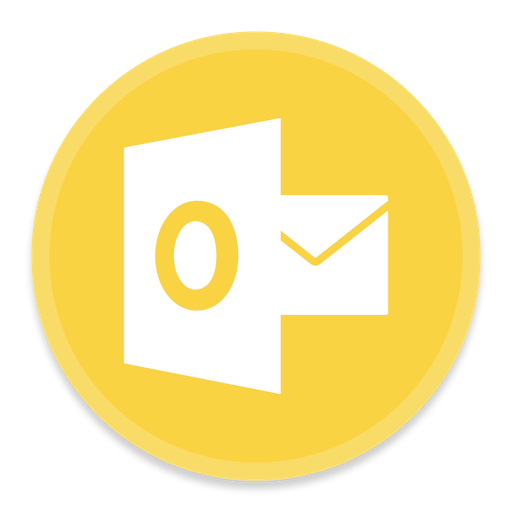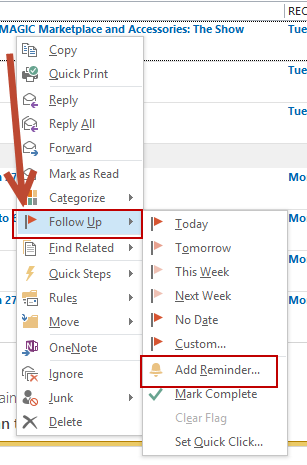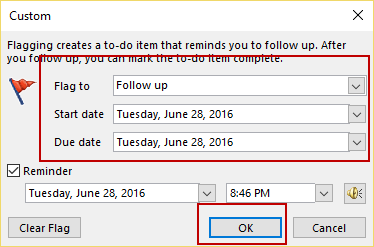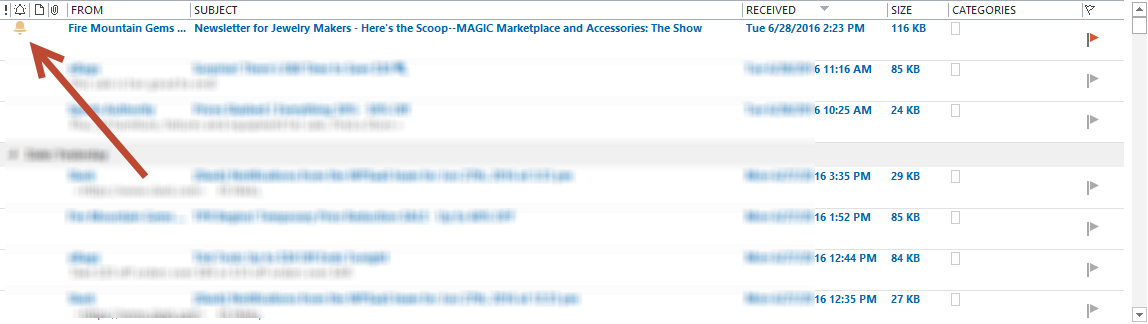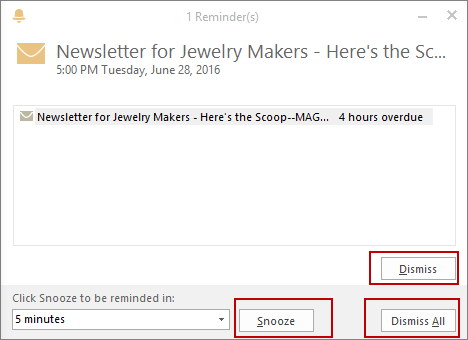This guide is part of the Microsoft Outlook 2016 series
1.
How to add a category in Outlook 2016
2. How to add a contact in Outlook 2016
3. How to add a link to an email an Outlook 2016
4. How to add a read receipt in Outlook 2016
5. How to add an attachment to Outlook 2016
6. How to add more options to the ribbon in Outlook
7. How to adjust reading pane in Outlook 2016
8. How to AutoArchive emails in Outlook 2016
9. How to create folders in Outlook 2016
10. How to delete groups of emails in Outlook 2016
2. How to add a contact in Outlook 2016
3. How to add a link to an email an Outlook 2016
4. How to add a read receipt in Outlook 2016
5. How to add an attachment to Outlook 2016
6. How to add more options to the ribbon in Outlook
7. How to adjust reading pane in Outlook 2016
8. How to AutoArchive emails in Outlook 2016
9. How to create folders in Outlook 2016
10. How to delete groups of emails in Outlook 2016
Make: Microsoft
Model / Product: Outlook
Version: 2016
Objective / Info: Learn how to set a reminder for a specific mail in Microsoft Outlook 2016.
Model / Product: Outlook
Version: 2016
Objective / Info: Learn how to set a reminder for a specific mail in Microsoft Outlook 2016.
2
Identify an email that you want to set a reminder for and right click on it to expand the smaller menu.
4
Select the reminder type from the "Flag to" dropdown menu or leave it as is. Select the date and time that you want to be reminded and press the "Ok" button.
5
Your email should now have a bell in the "Reminder" column.
Note :
You should also see a red flag icon in the "flag" column.
6
You should receive a reminder popup at the time and date you set.Press "Dismiss" button to stop the reminder from showing and press the "Snooze" button if you want to be reminder again at a later time.
Note :
The default Snooze time is 5 minutes.
7
This task should now be complete. If not, review and repeat the steps as needed. Submit any questions using the section at the bottom of this page.comments powered by Disqus