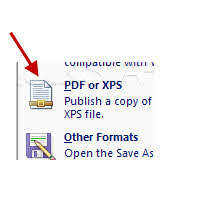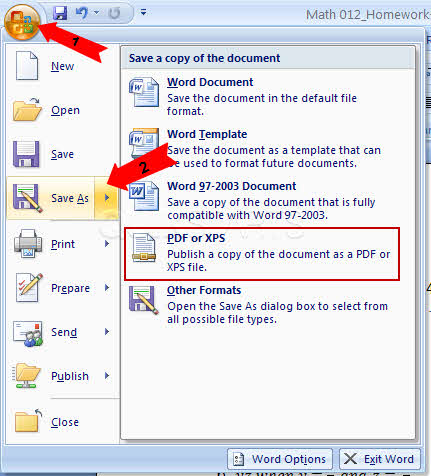This guide is part of the Microsoft Word 2007 series
1.
How to add a url to a word 2007 document
2. How to change the hyperlink color in word 2007
3. How to hide or view the ribbon in Word 2007
4. How to insert a url into a word 2007 document
5. How to install the PDF Add in for Word 2007
6. How to password protect a word 2007 document
7. How to use auto save in word 2007
8. How to use Microsoft Word 2007
9. How to use track changes in word 2007
10. Save word 2007 document to word 97 to 03 document
2. How to change the hyperlink color in word 2007
3. How to hide or view the ribbon in Word 2007
4. How to insert a url into a word 2007 document
5. How to install the PDF Add in for Word 2007
6. How to password protect a word 2007 document
7. How to use auto save in word 2007
8. How to use Microsoft Word 2007
9. How to use track changes in word 2007
10. Save word 2007 document to word 97 to 03 document
Make: pdf
Model / Product: Word
Version: 2007
Objective / Info: Steps for installing the PDF plugin for Microsoft Word 2007. The PDF or XPS plugin allows Word files to be saved in PDF or XPS format.
Model / Product: Word
Version: 2007
Objective / Info: Steps for installing the PDF plugin for Microsoft Word 2007. The PDF or XPS plugin allows Word files to be saved in PDF or XPS format.
1
Visit the Add in URL at http://www.microsoft.com/downloads/details.aspx?FamilyId=F1FC413C-6D89-4F15-991B-63B07BA5F2E5&displaylang=en Note :OR you can visit microsoft.com/downloads and do a search for \
2
Locate the link named "2007 Microsoft Office Add-in: Microsoft Save as PDF or XPS "3
Follow the steps for downloading the Add in and save it to a location on your computer.4
After the Add in download is completed. Click "Run" to install it.6
Now open or create a word document that you would like to make into a PDF file. Click the windows icon, click the "save as" button, and select the "PDF or XPS"7
This task should be complete. If not, review the steps and try again.comments powered by Disqus