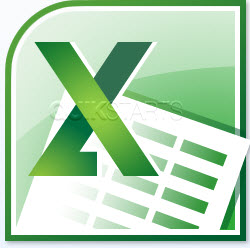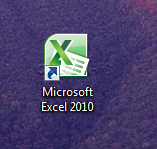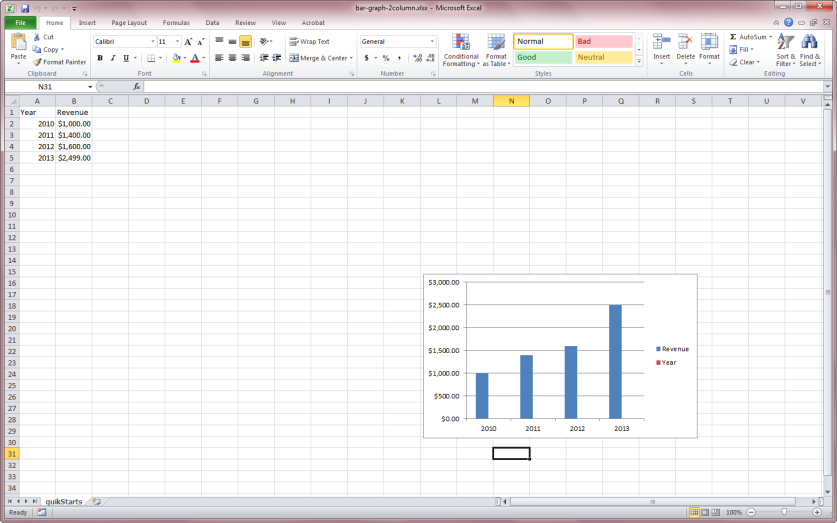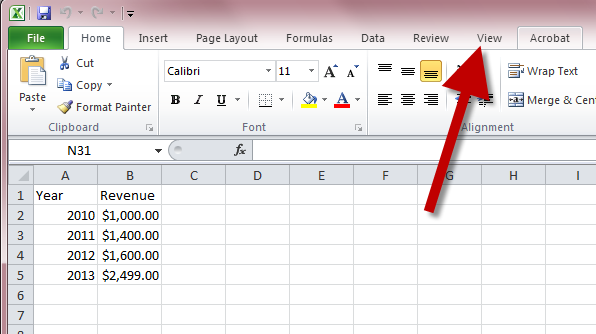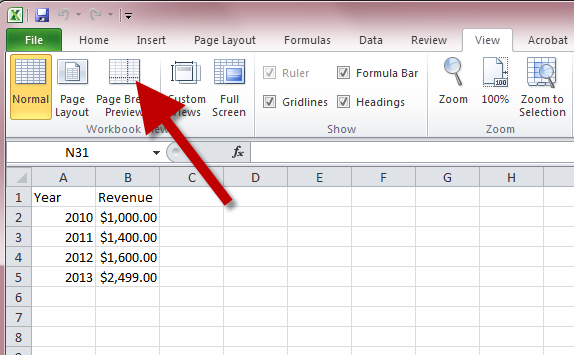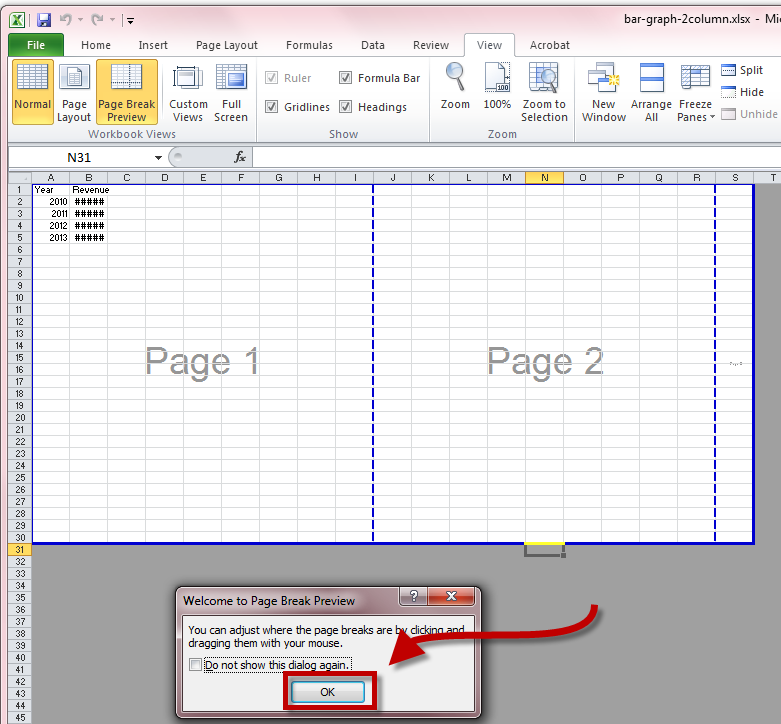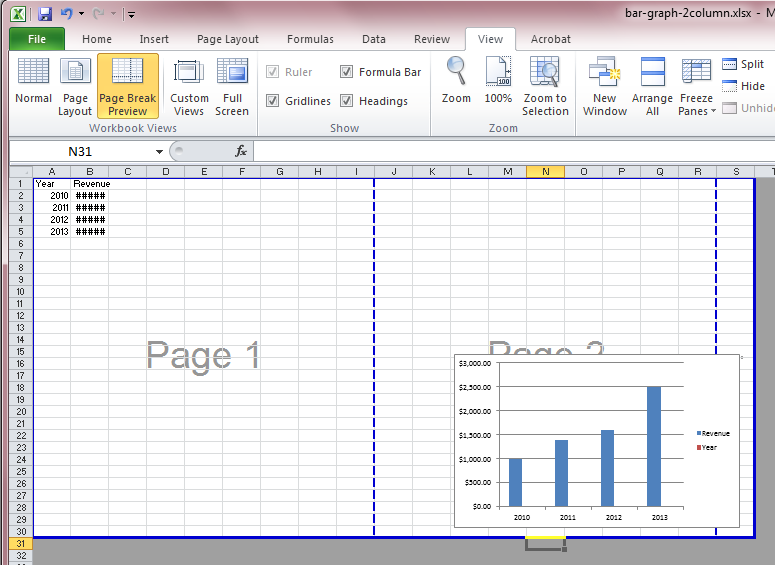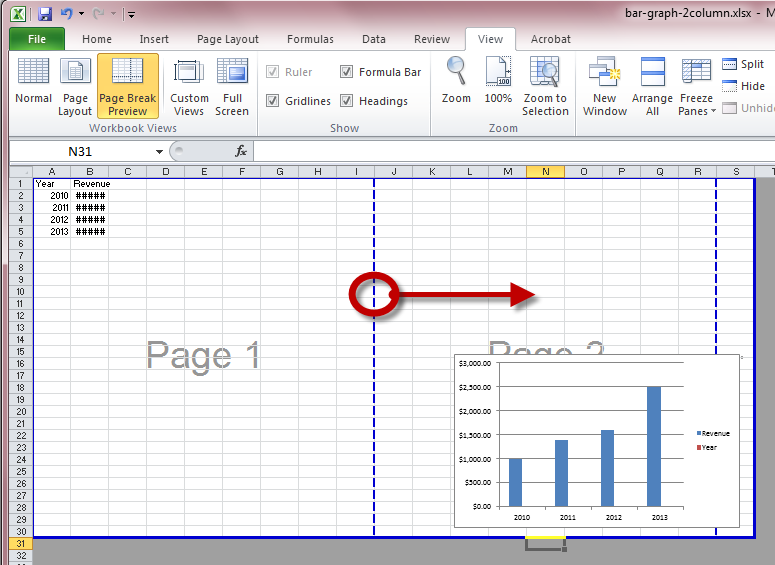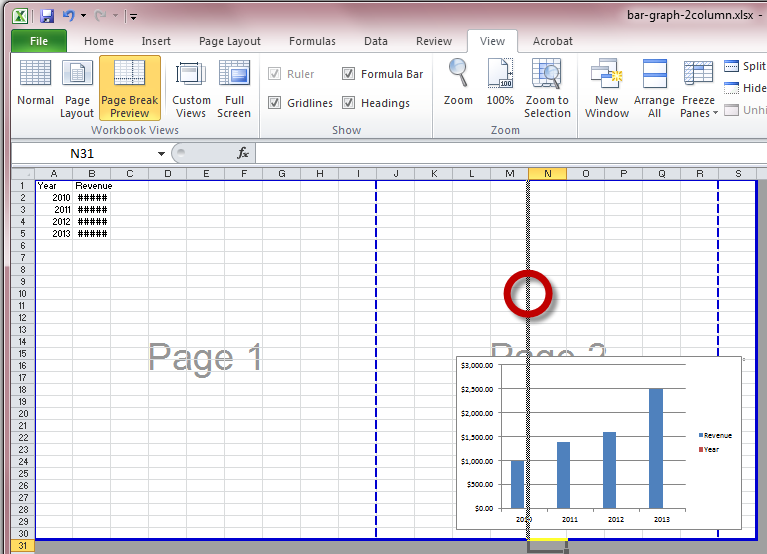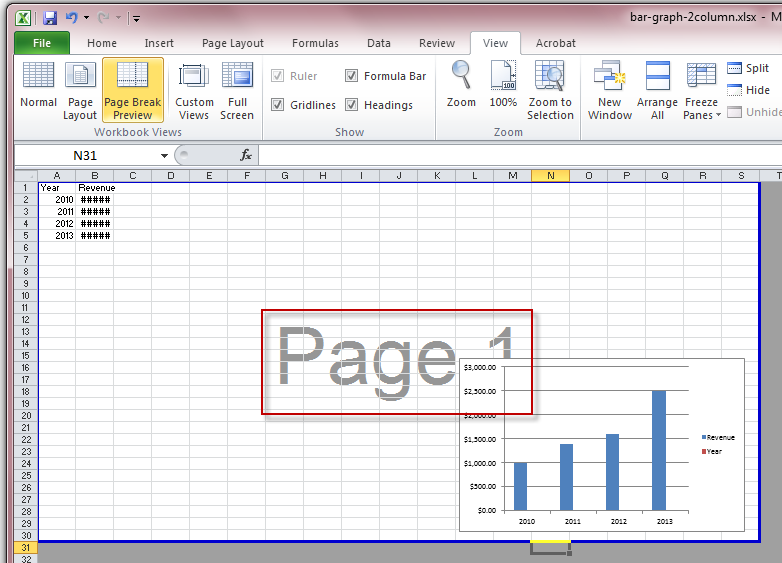This guide is part of the Microsoft Excel 2010 series
1.
Add a print button to the tool bar in excel 2010
2. Create a bar graph in Excel 2010
3. How to add a background image to excel 2010
4. How to add a column to a spreadsheet in excel 2010
5. How to add a URL to Excel 2010
6. How to adjust the print layout in Excel 2010
7. How to auto fit column width in excel 2010
8. How to convert a column into a row in Excel 2010
9. How to convert excel 2010 to PDF
10. How to create a dashboard in Excel 2010
2. Create a bar graph in Excel 2010
3. How to add a background image to excel 2010
4. How to add a column to a spreadsheet in excel 2010
5. How to add a URL to Excel 2010
6. How to adjust the print layout in Excel 2010
7. How to auto fit column width in excel 2010
8. How to convert a column into a row in Excel 2010
9. How to convert excel 2010 to PDF
10. How to create a dashboard in Excel 2010
Make: Microsoft
Model / Product: Excel
Version: 2010
Objective / Info: Have you ever printed something and had the contents of the page cut off? This will help you fix that. Learn how to adjust the print layout in Excel 2010 so that pages are not cut off when you print.
Model / Product: Excel
Version: 2010
Objective / Info: Have you ever printed something and had the contents of the page cut off? This will help you fix that. Learn how to adjust the print layout in Excel 2010 so that pages are not cut off when you print.
6
You should see a series of blue dashed lines that represent the pages as they will appear when printed. For example everything shown inside of the "Page 1" panel will show on the first page when you print.
Note :
If all of your spreadsheet contents are inside of a panel, then you do not need to adjust it.
7
In this example, I want to include everything shown inside of the Page 1 panel. So I will left click the blue dashed line in the center of the page and drag it to the right until all of the content is inside of the Page 1 panel.
10
When you print your Excel Spreadsheet you should see all of your content on the first page. This task should be complete. Review the steps if you had any issues and try again.Submit questions or request for more guides in the questions section below.comments powered by Disqus