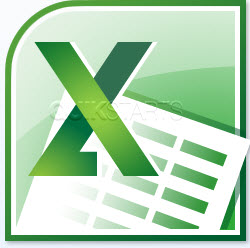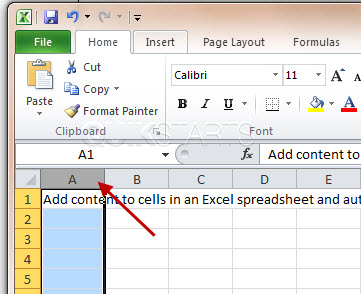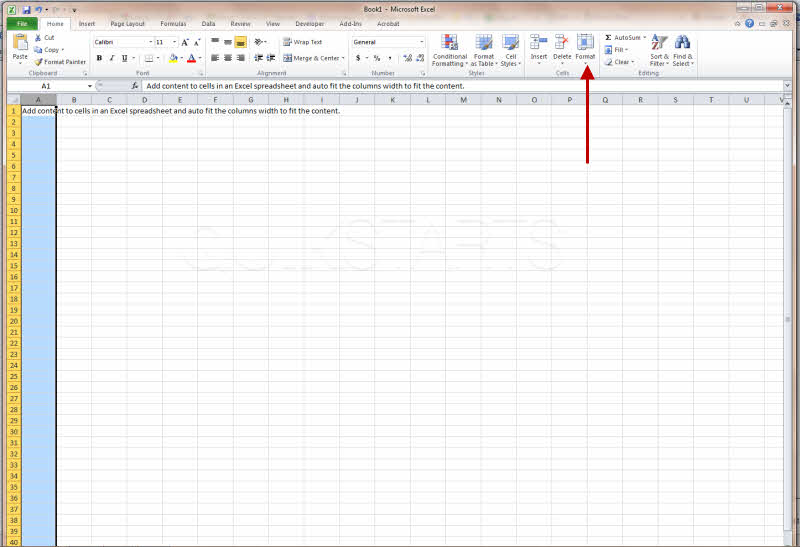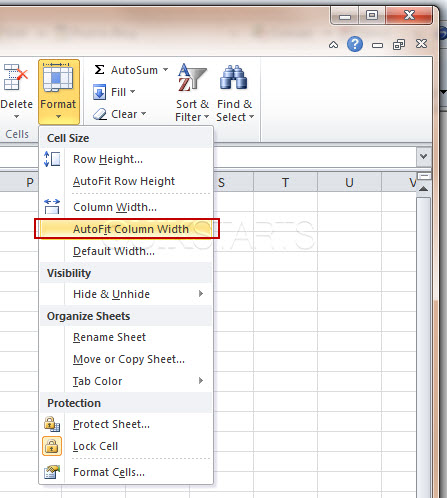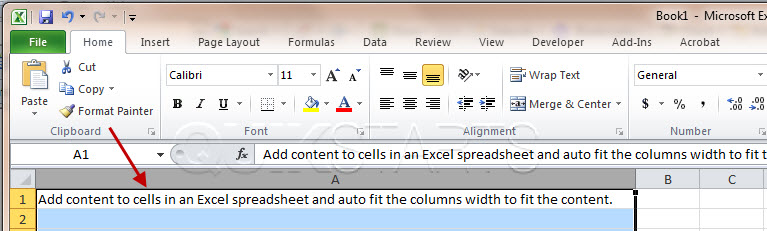This guide is part of the Microsoft Excel 2010 series
1.
Add a print button to the tool bar in excel 2010
2. Create a bar graph in Excel 2010
3. How to add a background image to excel 2010
4. How to add a column to a spreadsheet in excel 2010
5. How to add a URL to Excel 2010
6. How to adjust the print layout in Excel 2010
7. How to auto fit column width in excel 2010
8. How to convert a column into a row in Excel 2010
9. How to convert excel 2010 to PDF
10. How to create a dashboard in Excel 2010
2. Create a bar graph in Excel 2010
3. How to add a background image to excel 2010
4. How to add a column to a spreadsheet in excel 2010
5. How to add a URL to Excel 2010
6. How to adjust the print layout in Excel 2010
7. How to auto fit column width in excel 2010
8. How to convert a column into a row in Excel 2010
9. How to convert excel 2010 to PDF
10. How to create a dashboard in Excel 2010
Make: Microsoft
Model / Product: Excel
Version: 2010
Objective / Info: Add content to cells in an Excel spreadsheet and auto fit the columns width to fit the content.
Model / Product: Excel
Version: 2010
Objective / Info: Add content to cells in an Excel spreadsheet and auto fit the columns width to fit the content.
2
Row 1 has been populated with a long sentence. Notice that the sentence overlaps columns B through I. Once we use the auto fit column width feature, the column will automatically adjust to display all of the contents in a single column.
4
While column A is selected, move your mouse to the right hand side of the screen and left click the "Format" button.
6
The column should have adjusted itself to fit perfectly around any content in the column
Note :
If there had been multiple rows of content, the column would have adjusted to the width of the widest cell.
7
This task should be complete for Excel 2010. Review the steps if you had any issues and try again.Submit questions or request for more guides in the questions section below.comments powered by Disqus