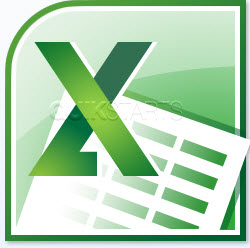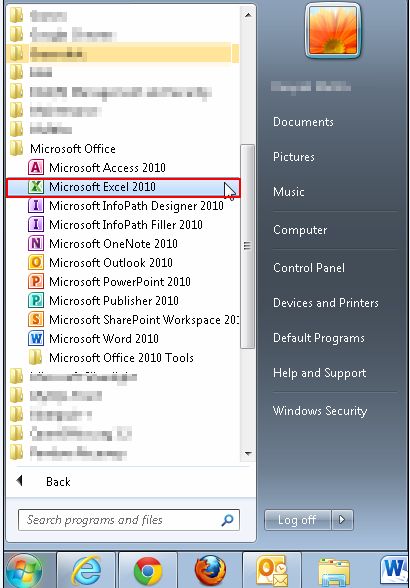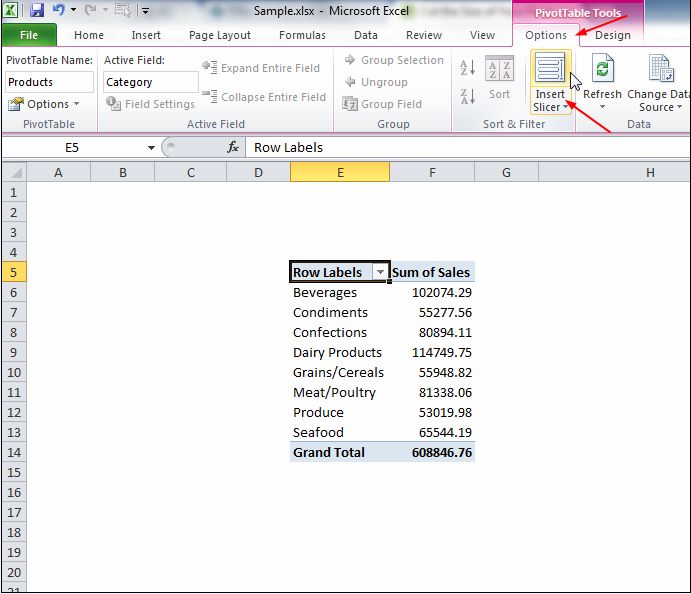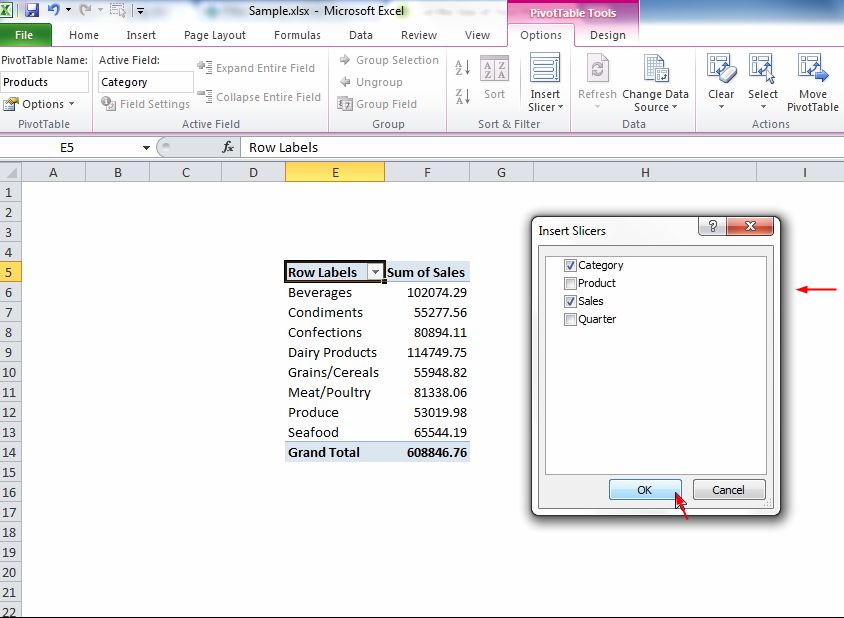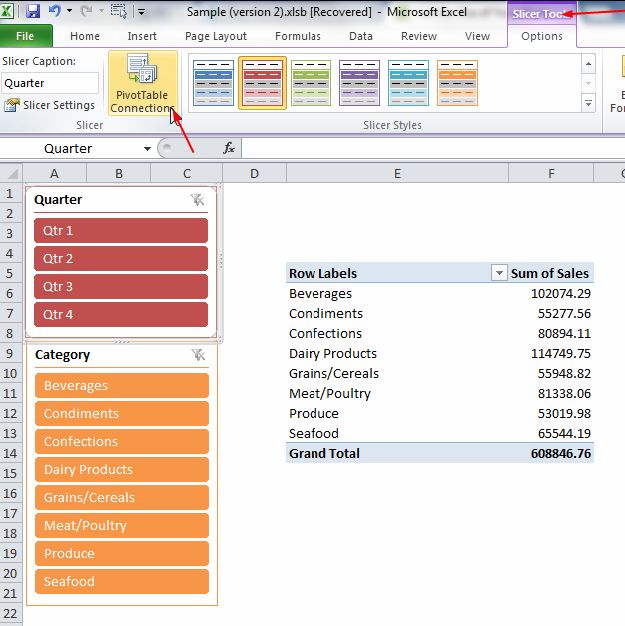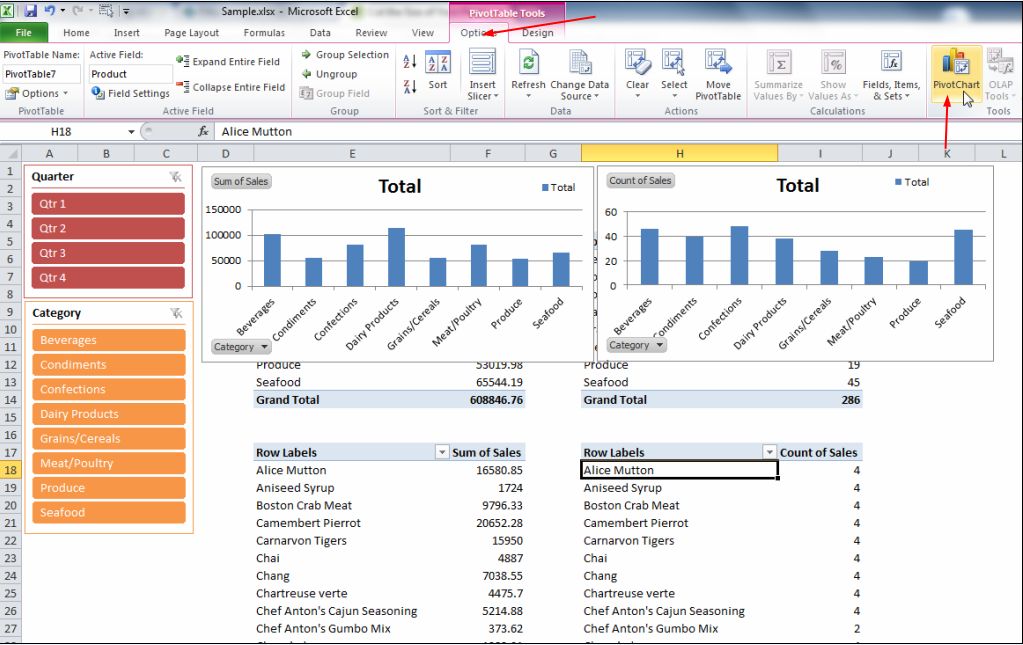This guide is part of the Microsoft Excel 2010 series
1.
Add a print button to the tool bar in excel 2010
2. Create a bar graph in Excel 2010
3. How to add a background image to excel 2010
4. How to add a column to a spreadsheet in excel 2010
5. How to add a URL to Excel 2010
6. How to adjust the print layout in Excel 2010
7. How to auto fit column width in excel 2010
8. How to convert a column into a row in Excel 2010
9. How to convert excel 2010 to PDF
10. How to create a dashboard in Excel 2010
2. Create a bar graph in Excel 2010
3. How to add a background image to excel 2010
4. How to add a column to a spreadsheet in excel 2010
5. How to add a URL to Excel 2010
6. How to adjust the print layout in Excel 2010
7. How to auto fit column width in excel 2010
8. How to convert a column into a row in Excel 2010
9. How to convert excel 2010 to PDF
10. How to create a dashboard in Excel 2010
Make: Microsoft
Model / Product: Excel
Version: 2010
Objective / Info: Learn how to create a dashboard in Excel 2010.
Model / Product: Excel
Version: 2010
Objective / Info: Learn how to create a dashboard in Excel 2010.
2
Build pivot tables that you want to display on the dashboard.
Note :
You can refer to the guide “How to create a pivot table in Excel 2010” to learn how to create pivot tables.
3
Select a cell in the 1st pivot table. Insert slicer by clicking on the ‘Insert Slicer’ button under the ‘Options’ menu.
5
Once the slicer for the 1st table is formatted and working, you can connect it with other slicers. To do this, Choose ‘PivotTable Connections’ under the Slicer Tool options.7
Follow step 6 for all the slicers and your dashboard is ready.8
This task should be complete. Review the steps if you had any issues and try again.Submit questions or request for more guides in the questions section below.comments powered by Disqus