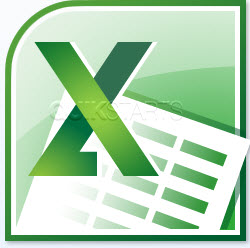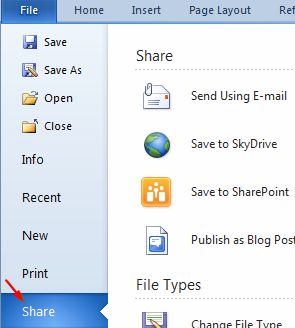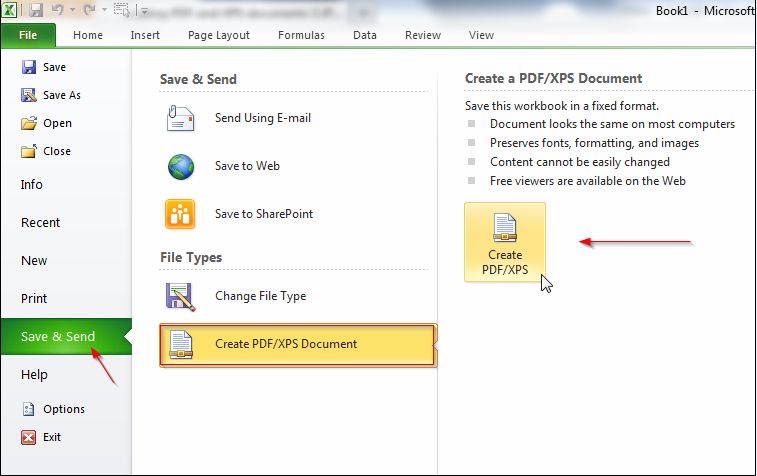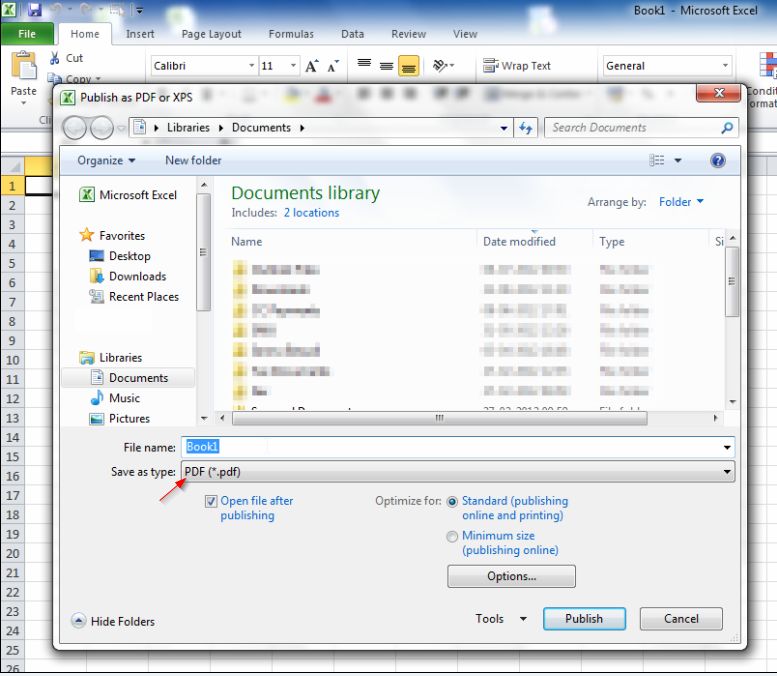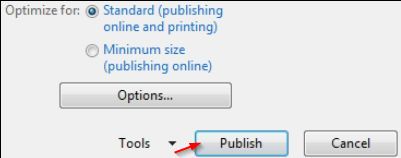This guide is part of the Microsoft Excel 2010 series
1.
Add a print button to the tool bar in excel 2010
2. Create a bar graph in Excel 2010
3. How to add a background image to excel 2010
4. How to add a column to a spreadsheet in excel 2010
5. How to add a URL to Excel 2010
6. How to adjust the print layout in Excel 2010
7. How to auto fit column width in excel 2010
8. How to convert a column into a row in Excel 2010
9. How to convert excel 2010 to PDF
10. How to create a dashboard in Excel 2010
2. Create a bar graph in Excel 2010
3. How to add a background image to excel 2010
4. How to add a column to a spreadsheet in excel 2010
5. How to add a URL to Excel 2010
6. How to adjust the print layout in Excel 2010
7. How to auto fit column width in excel 2010
8. How to convert a column into a row in Excel 2010
9. How to convert excel 2010 to PDF
10. How to create a dashboard in Excel 2010
Make: Microsoft
Model / Product: Excel
Version: 2010
Objective / Info: Learn how to convert excel 2010 worksheet to PDF
Model / Product: Excel
Version: 2010
Objective / Info: Learn how to convert excel 2010 worksheet to PDF
1
Open the Excel Worksheet you want to convert to PDF.4
In the dialog box, browse the location where you wish to save the PDF. Enter the desired name and ensure that the file Save as type you select is PDF.
5
As per your preference, you can choose between the two radio buttons- Standard (publishing online and printing) or the Minimum size (publishing online). Click 'Publish' to finish the task.
6
This task should be complete. Review the steps if you had any issues and try again. Submit questions or request for more guides in the questions section below.comments powered by Disqus