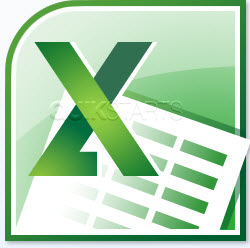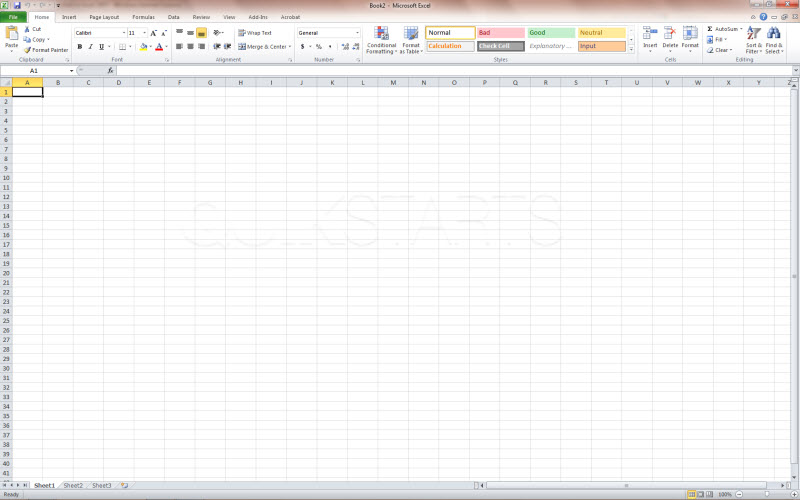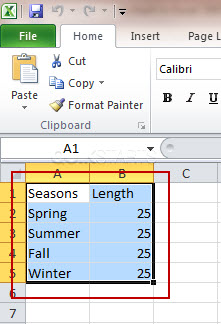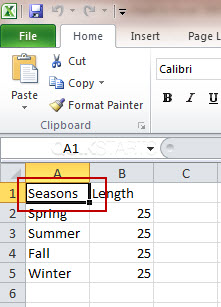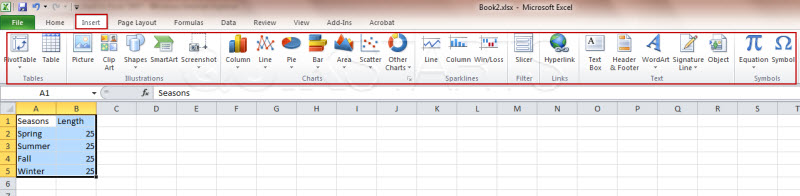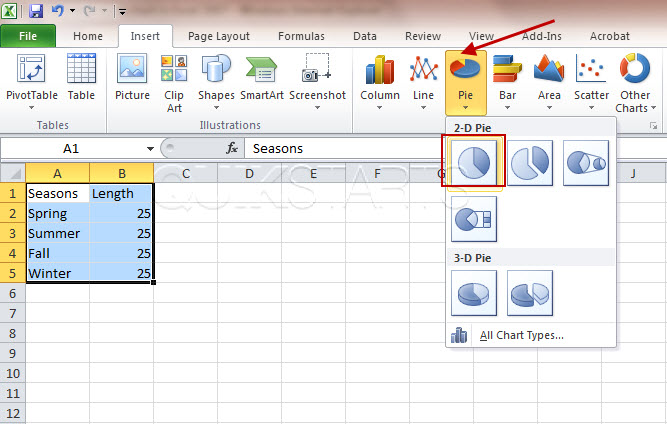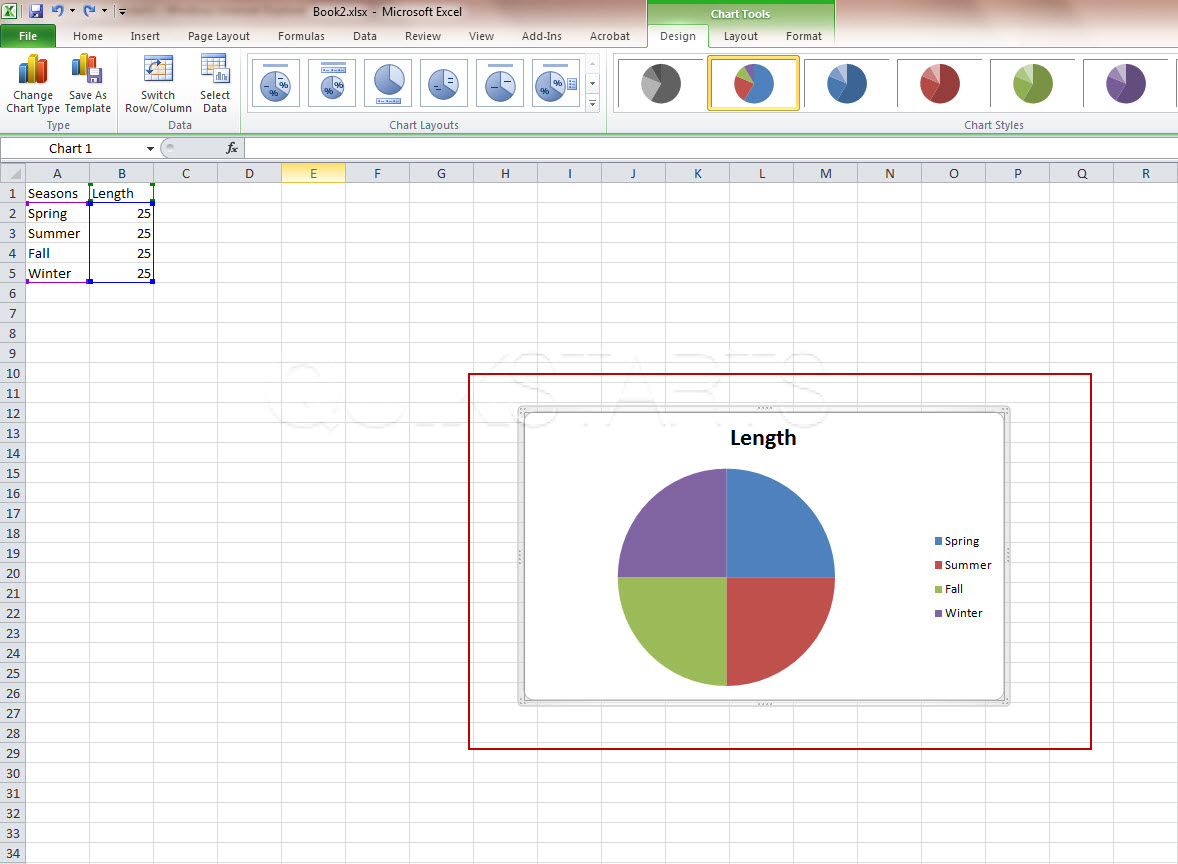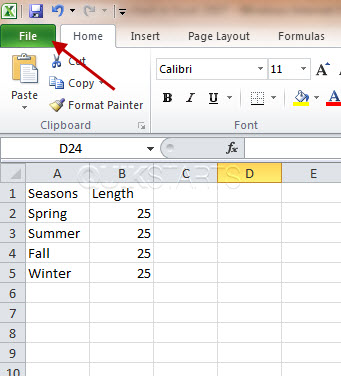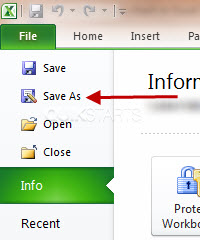This guide is part of the Microsoft Excel 2010 series
1.
Add a print button to the tool bar in excel 2010
2. Create a bar graph in Excel 2010
3. How to add a background image to excel 2010
4. How to add a column to a spreadsheet in excel 2010
5. How to add a URL to Excel 2010
6. How to adjust the print layout in Excel 2010
7. How to auto fit column width in excel 2010
8. How to convert a column into a row in Excel 2010
9. How to convert excel 2010 to PDF
10. How to create a dashboard in Excel 2010
2. Create a bar graph in Excel 2010
3. How to add a background image to excel 2010
4. How to add a column to a spreadsheet in excel 2010
5. How to add a URL to Excel 2010
6. How to adjust the print layout in Excel 2010
7. How to auto fit column width in excel 2010
8. How to convert a column into a row in Excel 2010
9. How to convert excel 2010 to PDF
10. How to create a dashboard in Excel 2010
Make: Microsoft
Model / Product: Excel
Version: 2010
Objective / Info: Create a pie chart in excel 2010.
Model / Product: Excel
Version: 2010
Objective / Info: Create a pie chart in excel 2010.
4
Select the spreadsheet data that will be contained in the chart. You select by pressing the left click button on the mouse while over cell "A1" and holding it while you drag it across the data you want to select. After all of your data is selected, release the left mouse5
While the data is selected, left click on the "Insert" link on the menu. A new set of menu options should appear.
7
The pie chart should be inserted into your spreadsheet somewhere near or in the center of the page.
8
Make any further edits to the chart or the data in the cells and save your pie chart by clicking "File".9
Click "Save As" and move the file to a location of your choice. Note :
You can also click "Save" if you have previously saved the file.
comments powered by Disqus