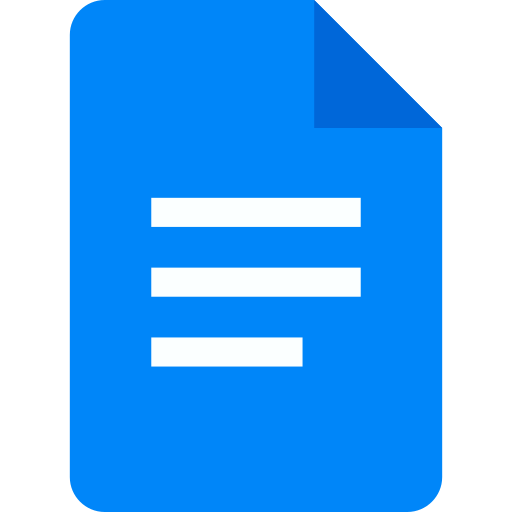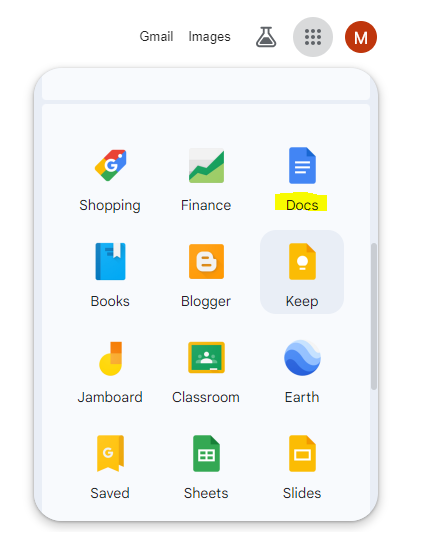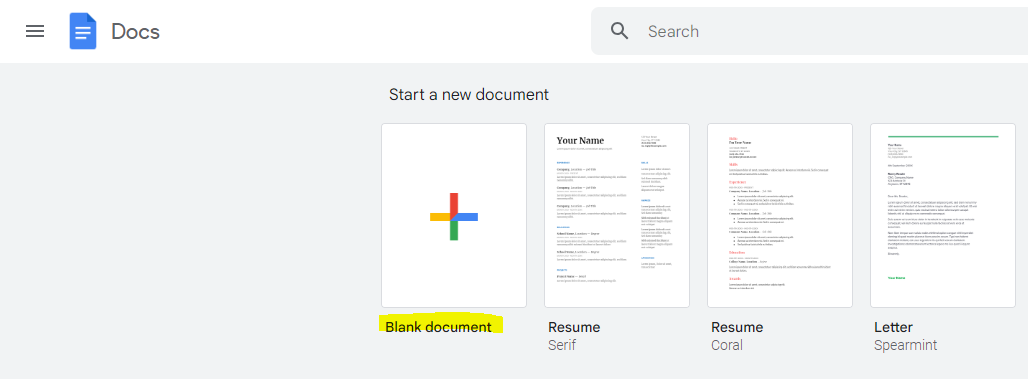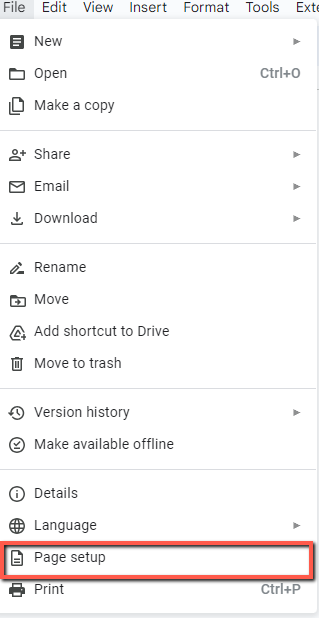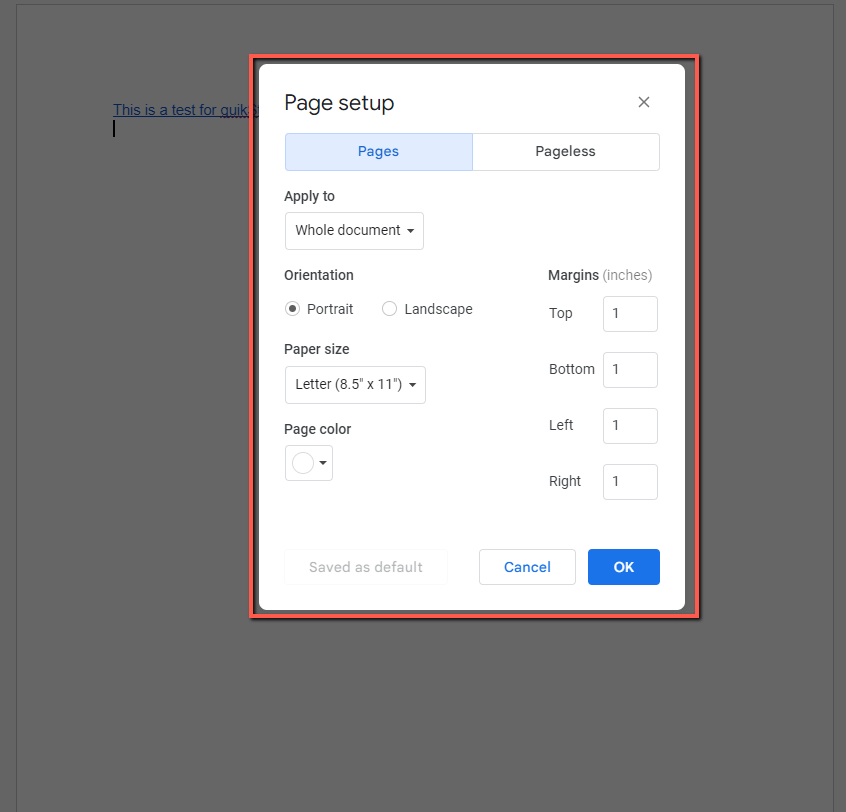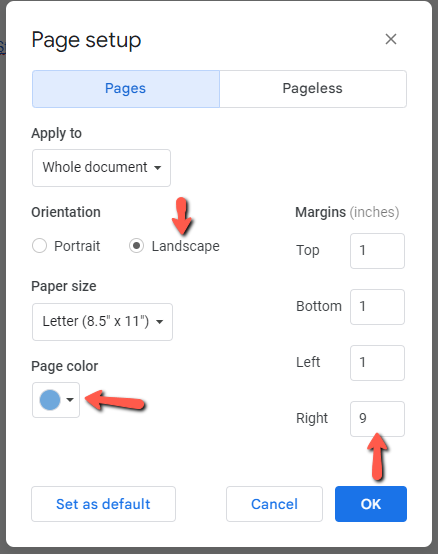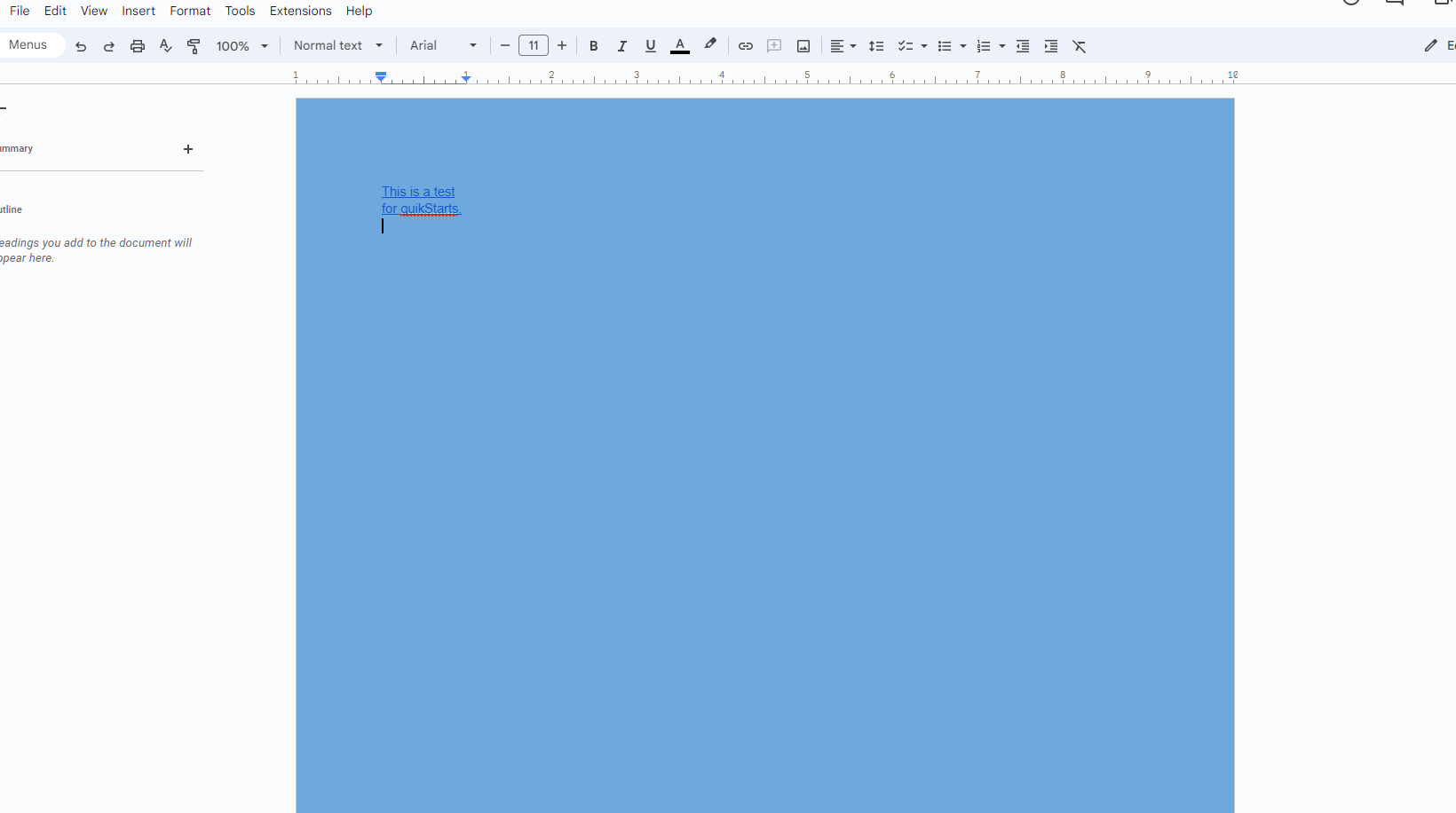This guide is part of the Google Docs series
1.
Auto fit column width in Google docs spreadsheets
2. Change a date in a Google doc spreadsheet cell
3. Change the hyperlink color in a docs document
4. Change the slide speed in Google Docs presentation
5. Convert Google docs spreadsheet into a PDF file
6. Convert Google docs spreadsheet into an Excel file
7. Freeze top row when scrolling in Google Docs
8. How to add a column to a google docs spreadsheet
9. How to add a URL to a Google doc document
10. How to add a URL to a Google doc spreadsheet
2. Change a date in a Google doc spreadsheet cell
3. Change the hyperlink color in a docs document
4. Change the slide speed in Google Docs presentation
5. Convert Google docs spreadsheet into a PDF file
6. Convert Google docs spreadsheet into an Excel file
7. Freeze top row when scrolling in Google Docs
8. How to add a column to a google docs spreadsheet
9. How to add a URL to a Google doc document
10. How to add a URL to a Google doc spreadsheet
Make: Google
Model / Product: Docs
Version: N/A
Objective / Info: Learn how to adjust the page margin of a document in Google Docs.
Model / Product: Docs
Version: N/A
Objective / Info: Learn how to adjust the page margin of a document in Google Docs.
1
Launch Google Docs by clicking on the "Google apps" icon next to your avatar and click on the Google Docs icon.2
Create a new document by clicking on "Blank document".
Note :
Alternatively, you can select an already existing document.
4
A page setup box should now open in the middle of the screen, where you can change each page margin by clicking on a box and typing in a new measurement, change the page orientation, paper size and page color.
5
For this guide, we’ll change the page orientation to landscape, change the measurement of the right of the page to 9 and change the page color to light blue.
Click OK when you’re done making your adjustments.7
This task should be complete. Review the steps if you had any issues and try again. Submit questions or request for more guides in the questions section below. Note :When you create a new document the default margins will take effect. They will not affect existing documents.
comments powered by Disqus