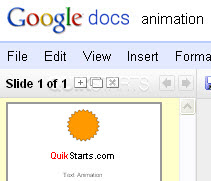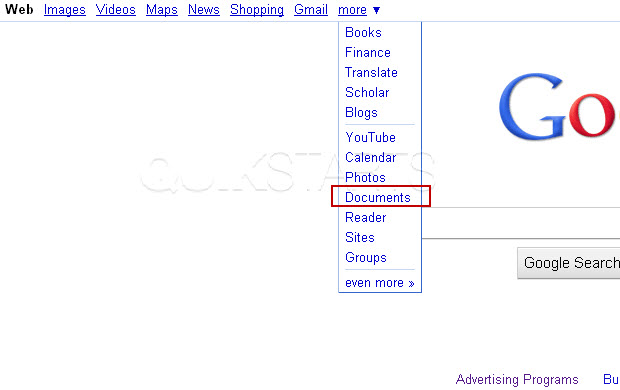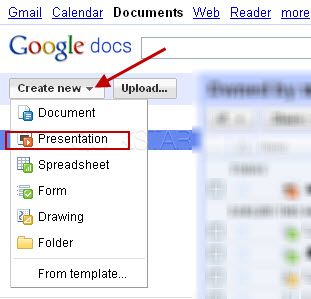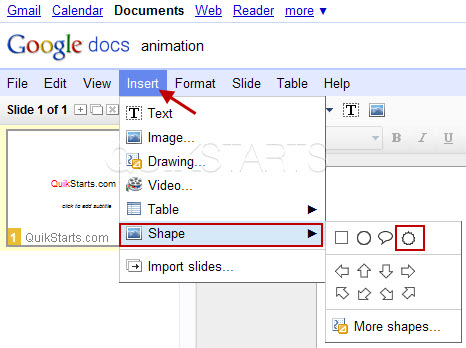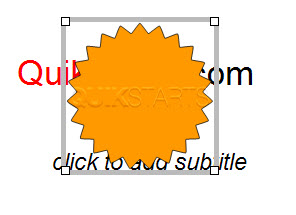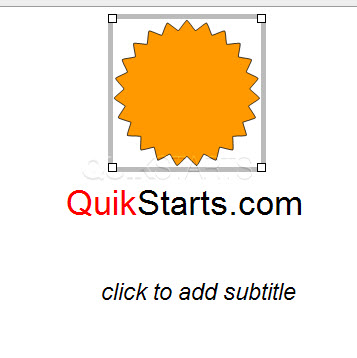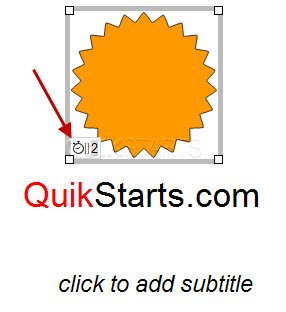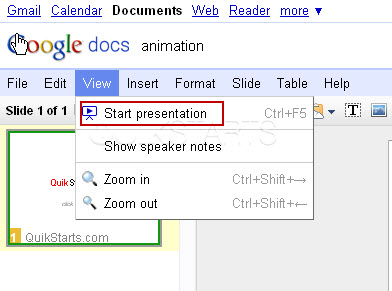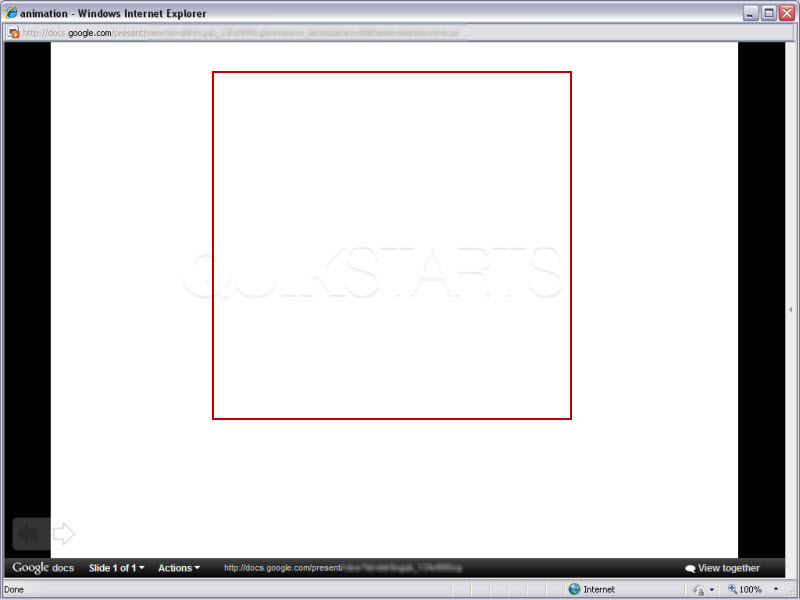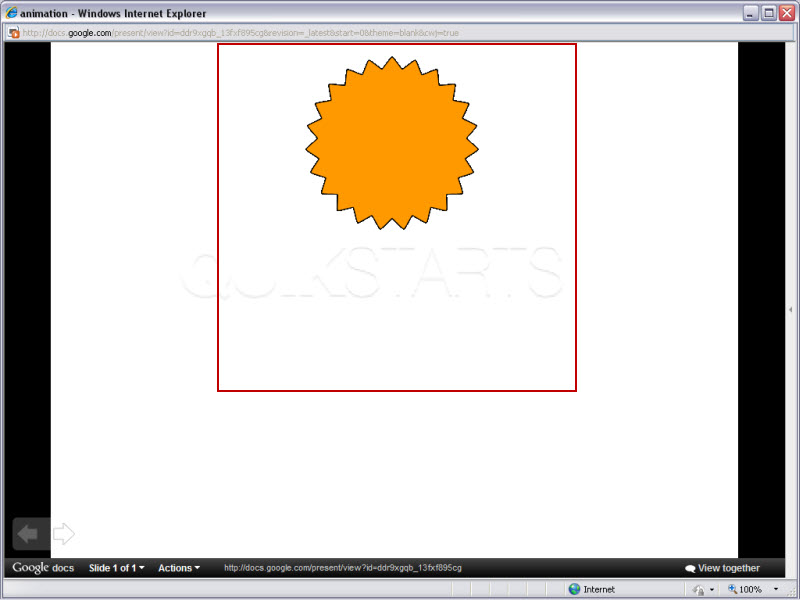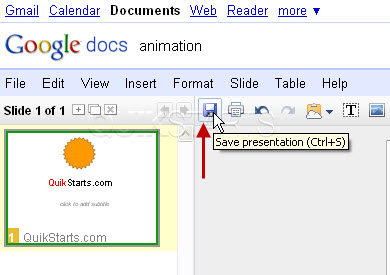This guide is part of the Google Docs series
1.
Auto fit column width in Google docs spreadsheets
2. Change a date in a Google doc spreadsheet cell
3. Change the hyperlink color in a docs document
4. Change the slide speed in Google Docs presentation
5. Convert Google docs spreadsheet into a PDF file
6. Convert Google docs spreadsheet into an Excel file
7. Freeze top row when scrolling in Google Docs
8. How to add a column to a google docs spreadsheet
9. How to add a URL to a Google doc document
10. How to add a URL to a Google doc spreadsheet
2. Change a date in a Google doc spreadsheet cell
3. Change the hyperlink color in a docs document
4. Change the slide speed in Google Docs presentation
5. Convert Google docs spreadsheet into a PDF file
6. Convert Google docs spreadsheet into an Excel file
7. Freeze top row when scrolling in Google Docs
8. How to add a column to a google docs spreadsheet
9. How to add a URL to a Google doc document
10. How to add a URL to a Google doc spreadsheet
Make: Google
Model / Product: Docs
Version: Presentation
Objective / Info: Create a slide add and animate a shape in Google Docs Presentation.
Model / Product: Docs
Version: Presentation
Objective / Info: Create a slide add and animate a shape in Google Docs Presentation.
1
Open Google Docs be visiting www.google.com and selecting the "more" link and the "Documents"
Note :
A Google account is required to use Google Docs. If you need to sign up for an account, sign up for any google product. e.g. GMail at mail.google.com and click the "Create an Account" button.
2
In the upper left hand corner, click the "Create New" button, then select the "Presentation" option.
3
Click "Insert" from the toolbar, select "Shapes" and click the start burst or whichever shape you prefer.
Note :
Click "More Shapes" for a broader selection of shapes.
4
The shape should insert on the center of the slide and above an previously added text.
Note :
I added a gold color to the shape. The default is white.
8
Click "View" on the toolbar and select "Start Presentation"
Note :
You can also press the "CTRL+F5" keys to start the presentation.
10
You can also press the "left arrow" key on the keyboard to start the animation. At which time the shape of the Star burst should fade in.
Note :
Close the Presentation preview window when you finish your review.
comments powered by Disqus