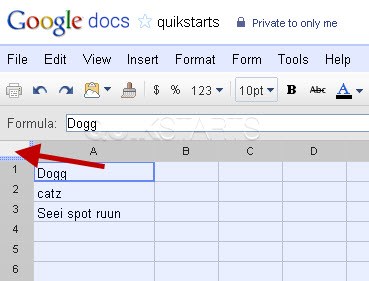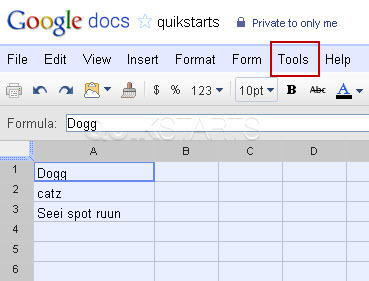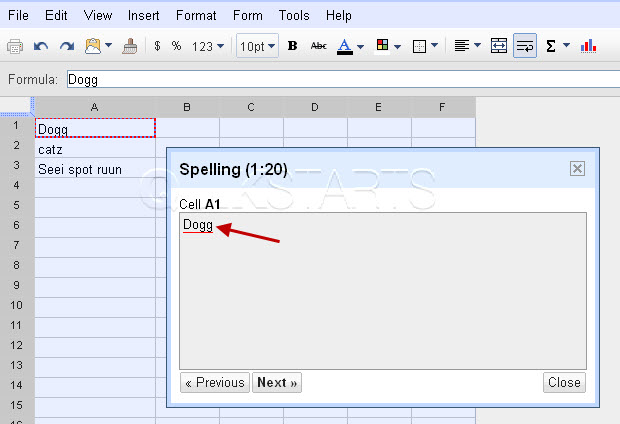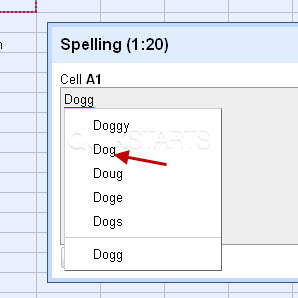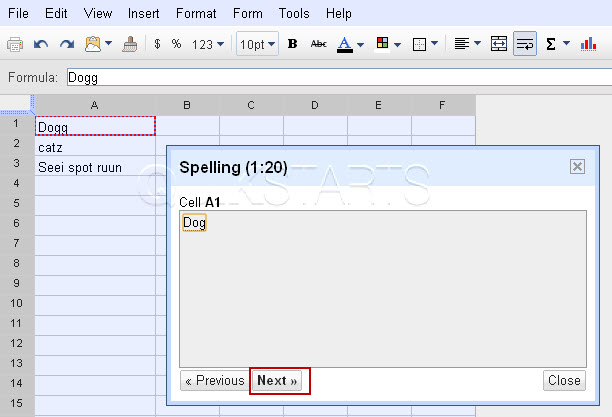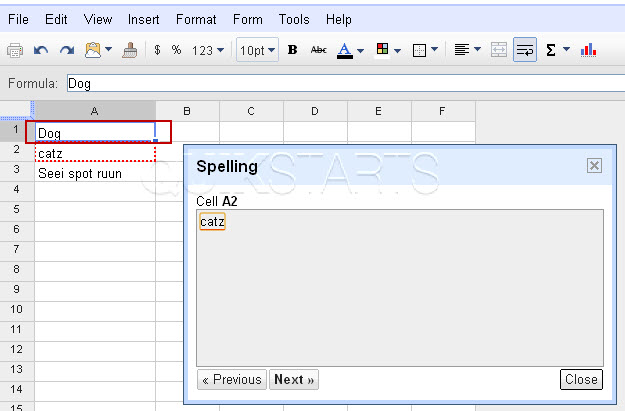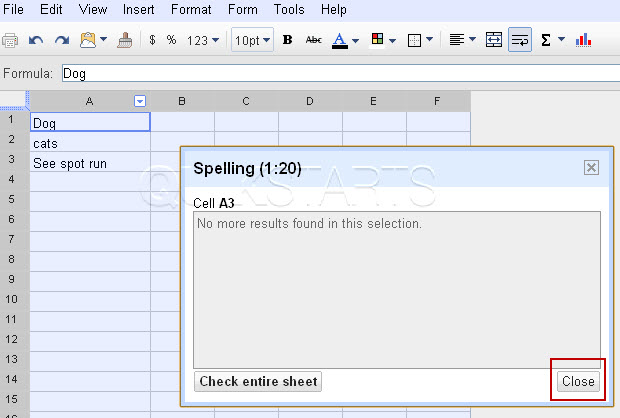This guide is part of the Google Docs series
1.
Auto fit column width in Google docs spreadsheets
2. Change a date in a Google doc spreadsheet cell
3. Change the hyperlink color in a docs document
4. Change the slide speed in Google Docs presentation
5. Convert Google docs spreadsheet into a PDF file
6. Convert Google docs spreadsheet into an Excel file
7. Freeze top row when scrolling in Google Docs
8. How to add a column to a google docs spreadsheet
9. How to add a URL to a Google doc document
10. How to add a URL to a Google doc spreadsheet
2. Change a date in a Google doc spreadsheet cell
3. Change the hyperlink color in a docs document
4. Change the slide speed in Google Docs presentation
5. Convert Google docs spreadsheet into a PDF file
6. Convert Google docs spreadsheet into an Excel file
7. Freeze top row when scrolling in Google Docs
8. How to add a column to a google docs spreadsheet
9. How to add a URL to a Google doc document
10. How to add a URL to a Google doc spreadsheet
Make: Google
Model / Product: Docs
Version: Spreadsheet
Objective / Info: Run the spell checker in a Google docs spreadsheet.
Model / Product: Docs
Version: Spreadsheet
Objective / Info: Run the spell checker in a Google docs spreadsheet.
3
Click the top left corner of the table to select the entire table.
Note :
In this example, we are going to check the entire table for this worksheet. You can also click columns or individual cells.
5
Because the entire table was selected, the spell checker should review all of the cells in the worksheet for misspelled words. In this example, the word "Dogg" was misspelled in the first cell.
6
Left click on the word in the spell checker box and you should see options for the correct spelling of the word. Select the correct spelling of the word.7
Click the "Next" button to update the spreadsheet and go to the next misspelled word.
Note :
If there is only one cell of data, you still would need to click the "Next" button to update the misspelled word.
9
Repeat steps 6 and 7 until all of the misspelled words have been corrected, then click the "Close" button on the spell checker window.
10
This task should be complete. Review the steps if you had any issues and try again.Submit questions or request for more guides in the questions section below.comments powered by Disqus