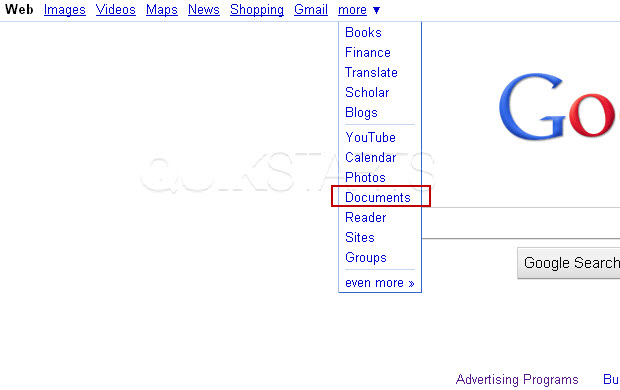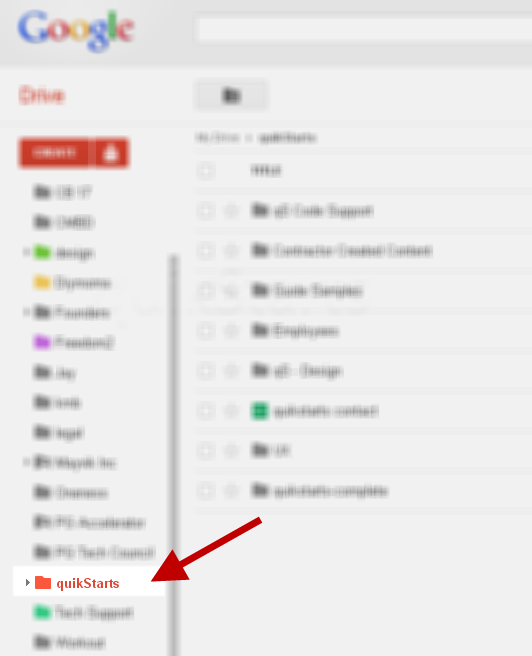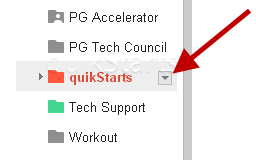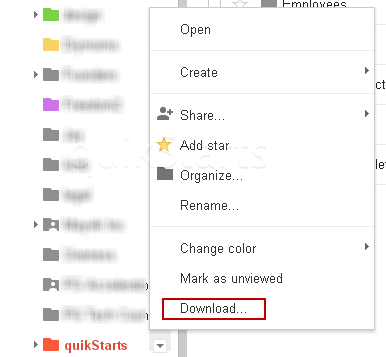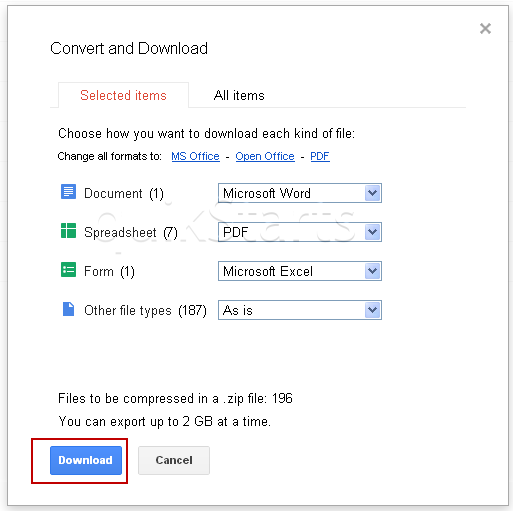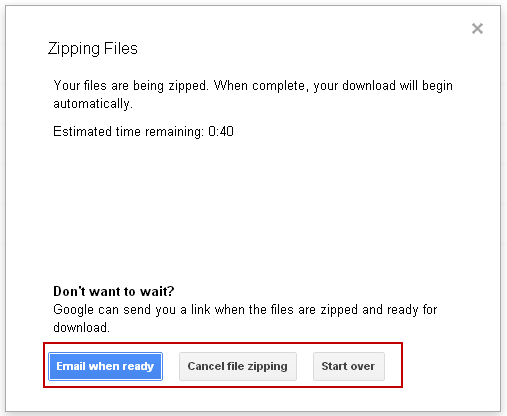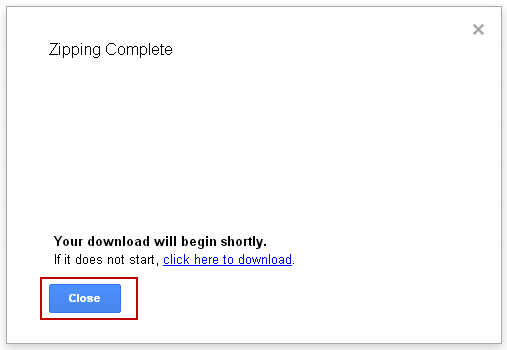This guide is part of the Google Docs series
1.
Auto fit column width in Google docs spreadsheets
2. Change a date in a Google doc spreadsheet cell
3. Change the hyperlink color in a docs document
4. Change the slide speed in Google Docs presentation
5. Convert Google docs spreadsheet into a PDF file
6. Convert Google docs spreadsheet into an Excel file
7. Freeze top row when scrolling in Google Docs
8. How to add a column to a google docs spreadsheet
9. How to add a URL to a Google doc document
10. How to add a URL to a Google doc spreadsheet
2. Change a date in a Google doc spreadsheet cell
3. Change the hyperlink color in a docs document
4. Change the slide speed in Google Docs presentation
5. Convert Google docs spreadsheet into a PDF file
6. Convert Google docs spreadsheet into an Excel file
7. Freeze top row when scrolling in Google Docs
8. How to add a column to a google docs spreadsheet
9. How to add a URL to a Google doc document
10. How to add a URL to a Google doc spreadsheet
Make: Google
Model / Product: Docs
Version: All
Objective / Info: Learn how to download google files to your computer running windows.
Model / Product: Docs
Version: All
Objective / Info: Learn how to download google files to your computer running windows.
1
Visit docs.google.com OR visit google.com and select "Documents" from the "more" dropdown menu.
Note :
Login if prompted.
5
Click the "Download" option.
Note :
Decide which options will or wont be included in the download by clicking the dropdown next to each line item.
6
The files are compressed and a time estimate for completion is displayed. You are provided with options if you do no want to wait.
8
The file or files should now be downloaded in the location you indicated. Click the "Finish" button.
9
This task should be complete. Review the steps if you had any issues and try again. Submit questions or request for more guides in the questions section below.comments powered by Disqus