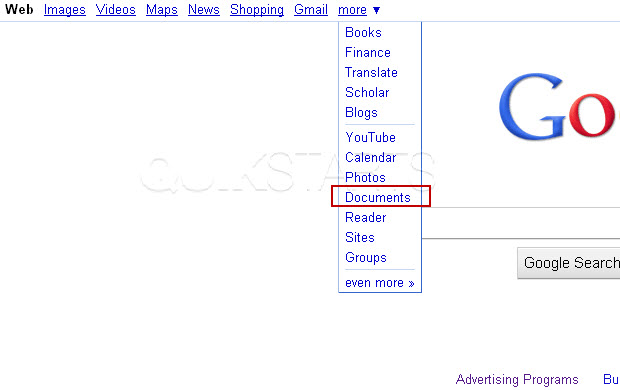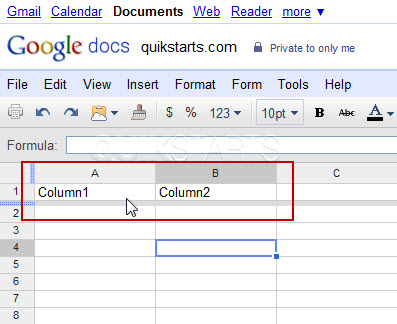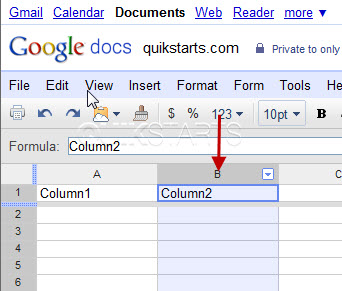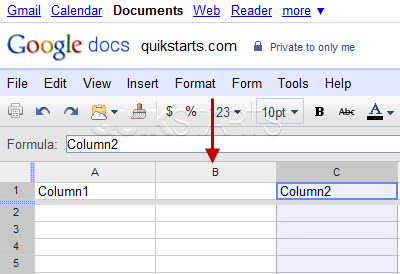This guide is part of the Google Docs series
1.
Auto fit column width in Google docs spreadsheets
2. Change a date in a Google doc spreadsheet cell
3. Change the hyperlink color in a docs document
4. Change the slide speed in Google Docs presentation
5. Convert Google docs spreadsheet into a PDF file
6. Convert Google docs spreadsheet into an Excel file
7. Freeze top row when scrolling in Google Docs
8. How to add a column to a google docs spreadsheet
9. How to add a URL to a Google doc document
10. How to add a URL to a Google doc spreadsheet
2. Change a date in a Google doc spreadsheet cell
3. Change the hyperlink color in a docs document
4. Change the slide speed in Google Docs presentation
5. Convert Google docs spreadsheet into a PDF file
6. Convert Google docs spreadsheet into an Excel file
7. Freeze top row when scrolling in Google Docs
8. How to add a column to a google docs spreadsheet
9. How to add a URL to a Google doc document
10. How to add a URL to a Google doc spreadsheet
Make: Google
Model / Product: Docs
Version: Spreadsheet
Objective / Info: Insert a column in a Google Docs spreadsheet.
Model / Product: Docs
Version: Spreadsheet
Objective / Info: Insert a column in a Google Docs spreadsheet.
1
Launch Google Docs spreadsheet by visiting google.com, click the "more" menu otpion and select "Documents"
3
Lets say the you have two columns of data and you need to insert an additional column in between them.
7
Reference other guides on this topic at the links above this article.comments powered by Disqus