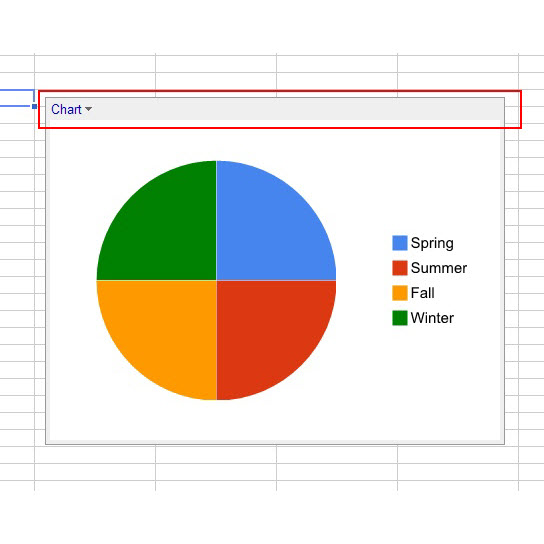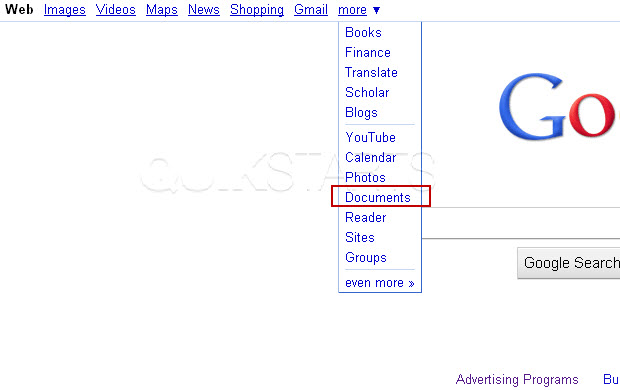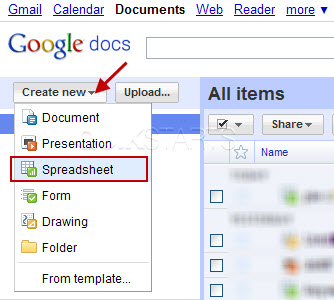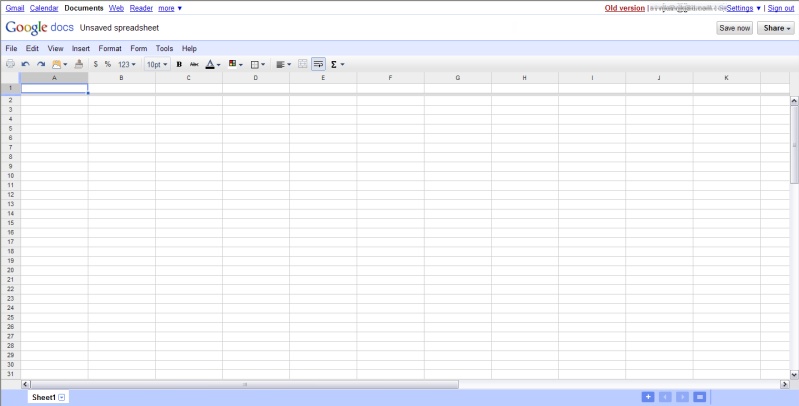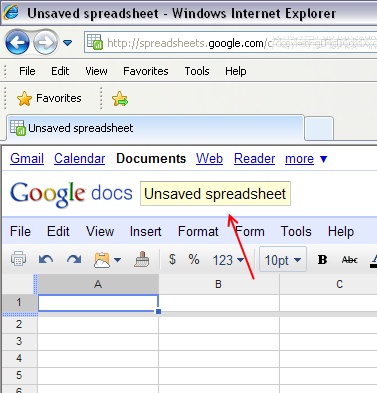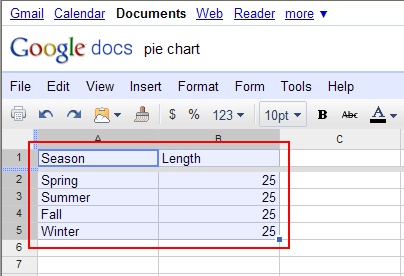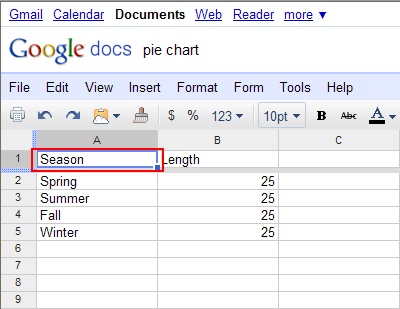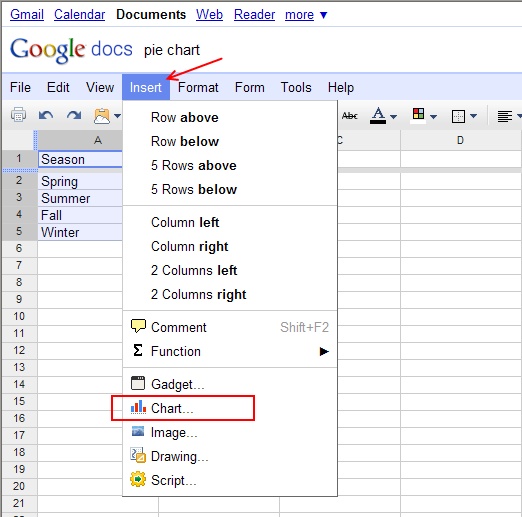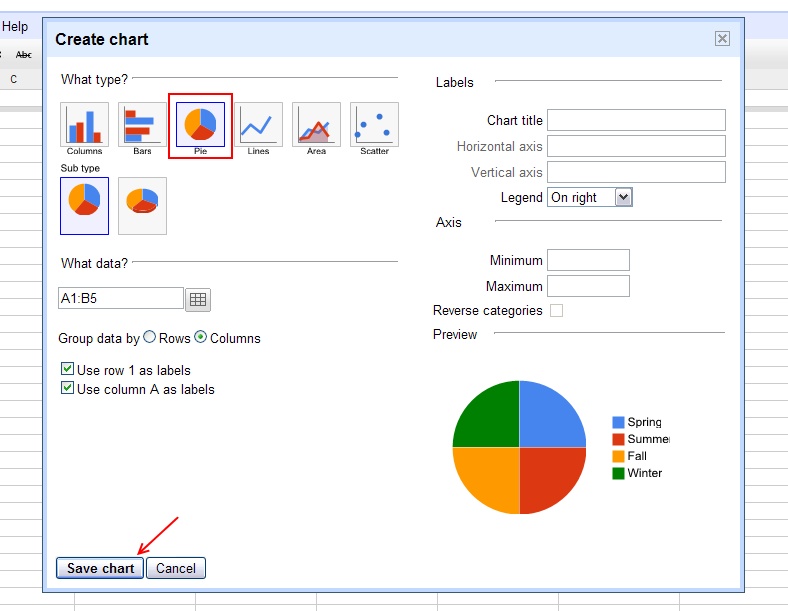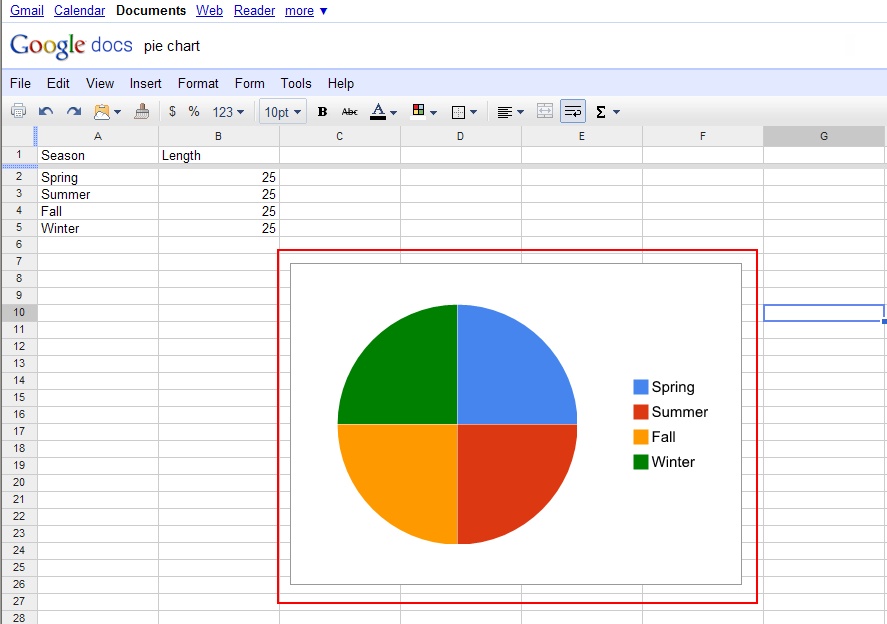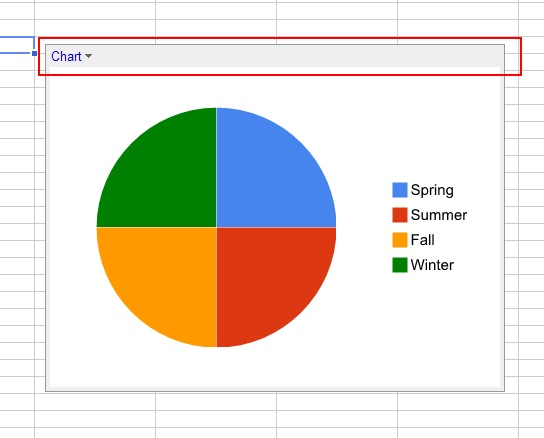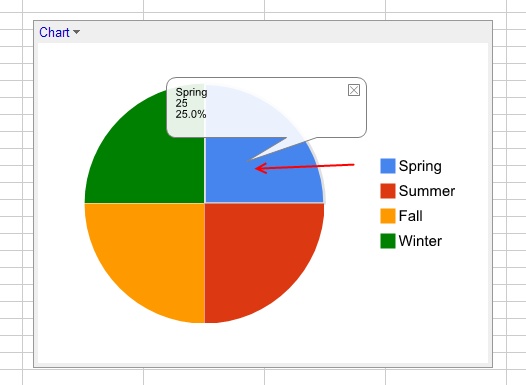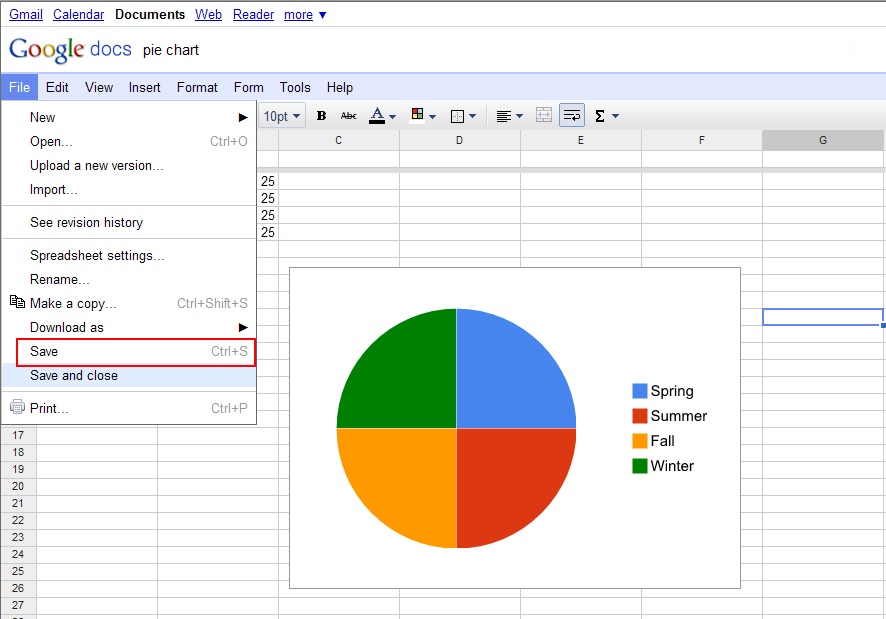This guide is part of the Google Docs series
1.
Auto fit column width in Google docs spreadsheets
2. Change a date in a Google doc spreadsheet cell
3. Change the hyperlink color in a docs document
4. Change the slide speed in Google Docs presentation
5. Convert Google docs spreadsheet into a PDF file
6. Convert Google docs spreadsheet into an Excel file
7. Freeze top row when scrolling in Google Docs
8. How to add a column to a google docs spreadsheet
9. How to add a URL to a Google doc document
10. How to add a URL to a Google doc spreadsheet
2. Change a date in a Google doc spreadsheet cell
3. Change the hyperlink color in a docs document
4. Change the slide speed in Google Docs presentation
5. Convert Google docs spreadsheet into a PDF file
6. Convert Google docs spreadsheet into an Excel file
7. Freeze top row when scrolling in Google Docs
8. How to add a column to a google docs spreadsheet
9. How to add a URL to a Google doc document
10. How to add a URL to a Google doc spreadsheet
Make: Google
Model / Product: Docs Presentation
Version: 6/22/2010
Objective / Info: Create a pie chart in Google Docs Presentation.
Model / Product: Docs Presentation
Version: 6/22/2010
Objective / Info: Create a pie chart in Google Docs Presentation.
1
Open Google Docs by visiting www.google.com and selecting the "more" link and the "Documents"
2
In the upper left hand corner, click the "Create New" button, then select the "Spreadsheets" option.
4
Rename the spreadsheet by clicking the area labeled "Unsaved spreadsheet" Note :
This is an optional step. I used "pie chart" for this guide.
7
Select the spreadsheet data that will be contained in the chart. You select by pressing the left click button on the mouse while over cell "A1" and holding it while you drag it across the data you want to select. After all of your data is selected, release the left mouse
9
A chart page should appear. Select the "Pie" button, observe the preview to be sure its what you want and click on the "Save Chart" button.
11
If the chart is covering your data and you want to move it, click on any white space in the chart and drag the chart to another part of the spreadsheet.
comments powered by Disqus