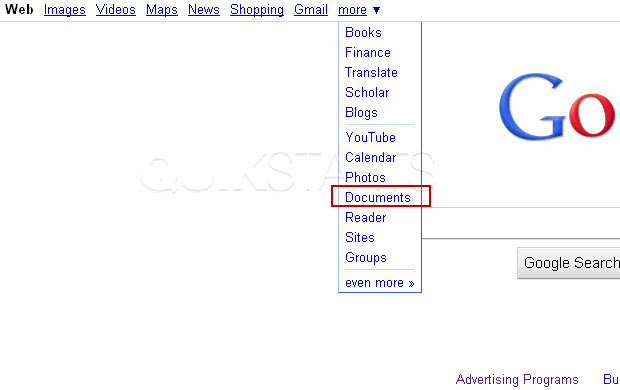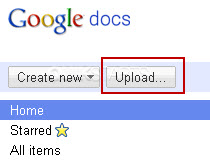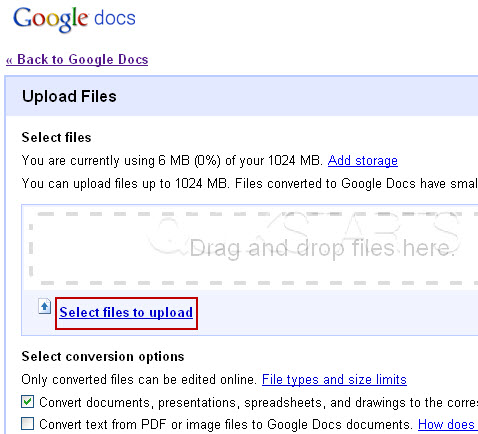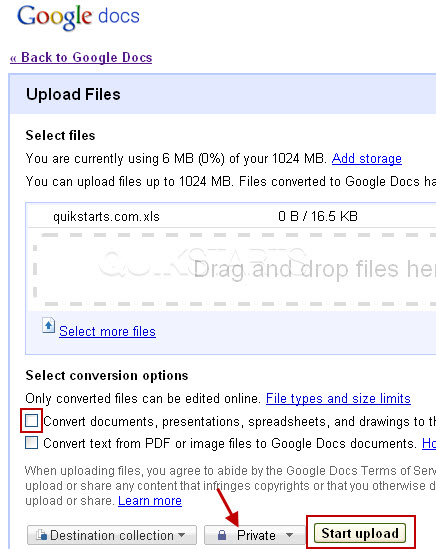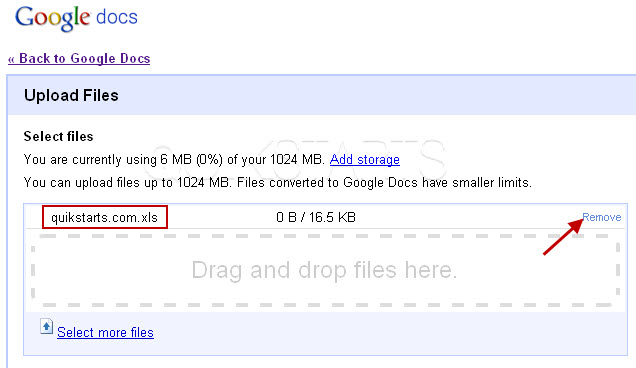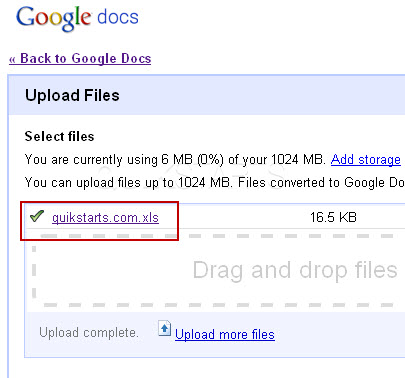This guide is part of the Google Docs series
1.
Auto fit column width in Google docs spreadsheets
2. Change a date in a Google doc spreadsheet cell
3. Change the hyperlink color in a docs document
4. Change the slide speed in Google Docs presentation
5. Convert Google docs spreadsheet into a PDF file
6. Convert Google docs spreadsheet into an Excel file
7. Freeze top row when scrolling in Google Docs
8. How to add a column to a google docs spreadsheet
9. How to add a URL to a Google doc document
10. How to add a URL to a Google doc spreadsheet
2. Change a date in a Google doc spreadsheet cell
3. Change the hyperlink color in a docs document
4. Change the slide speed in Google Docs presentation
5. Convert Google docs spreadsheet into a PDF file
6. Convert Google docs spreadsheet into an Excel file
7. Freeze top row when scrolling in Google Docs
8. How to add a column to a google docs spreadsheet
9. How to add a URL to a Google doc document
10. How to add a URL to a Google doc spreadsheet
Make: Google
Model / Product: Docs
Version: Spreadsheet
Objective / Info: Learn how to view a file that was created in Microsoft Excel without having Excel installed on your computer. A free Google account is required. You can sign up at any Google product site.
Model / Product: Docs
Version: Spreadsheet
Objective / Info: Learn how to view a file that was created in Microsoft Excel without having Excel installed on your computer. A free Google account is required. You can sign up at any Google product site.
4
Select the drop down box next to the "Start Upload" box and select "Private" if you dont want anyone else to see this file. Click the "Start Upload" button. Note :
The first checkbox should be checked if you want to edit the Excel file.In this example, we will not check any of the check boxes because we only want to view the Excel file.
5
Your file name should appear on the screen.
Note :
Click the remove button if you uploaded the wrong file.
8
This task should now be complete. If not, review and repeat the steps as needed. Submit any questions using the section at the bottom of this page.comments powered by Disqus