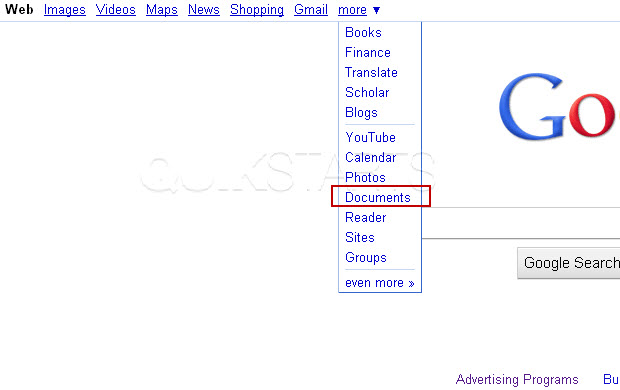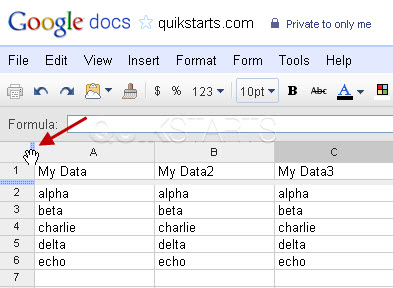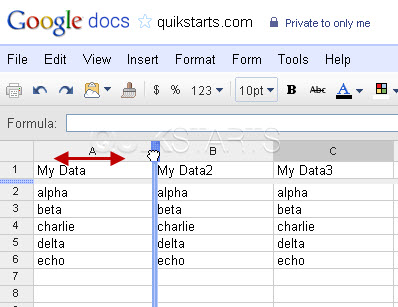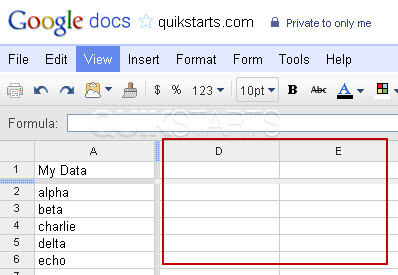This guide is part of the Google Docs series
1.
Auto fit column width in Google docs spreadsheets
2. Change a date in a Google doc spreadsheet cell
3. Change the hyperlink color in a docs document
4. Change the slide speed in Google Docs presentation
5. Convert Google docs spreadsheet into a PDF file
6. Convert Google docs spreadsheet into an Excel file
7. Freeze top row when scrolling in Google Docs
8. How to add a column to a google docs spreadsheet
9. How to add a URL to a Google doc document
10. How to add a URL to a Google doc spreadsheet
2. Change a date in a Google doc spreadsheet cell
3. Change the hyperlink color in a docs document
4. Change the slide speed in Google Docs presentation
5. Convert Google docs spreadsheet into a PDF file
6. Convert Google docs spreadsheet into an Excel file
7. Freeze top row when scrolling in Google Docs
8. How to add a column to a google docs spreadsheet
9. How to add a URL to a Google doc document
10. How to add a URL to a Google doc spreadsheet
Make: Google
Model / Product: Docs
Version: N/A
Objective / Info: Learn to freeze a column in a Google docs spreadsheet.
Model / Product: Docs
Version: N/A
Objective / Info: Learn to freeze a column in a Google docs spreadsheet.
4
Hold and drag the line towards the right until you have passed to the right of the column that you want to freeze, then release the mouse button.
Note :
In this example we are going to freeze column A.
5
To test that you have successfully frozen the column, slide the horizontal scroll bar at the bottom of the page to the right and only columns B or greater should move, column A should not move.
6
This task should be complete. Review the steps if you had any issues and try again.Submit questions or request for more guides in the questions section below.comments powered by Disqus