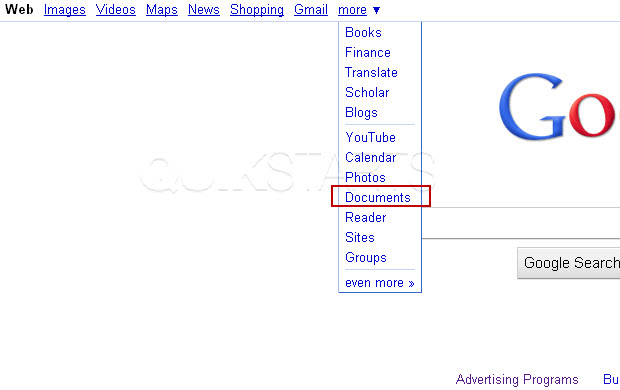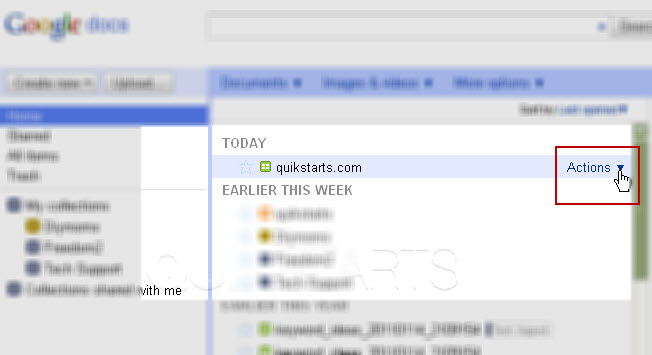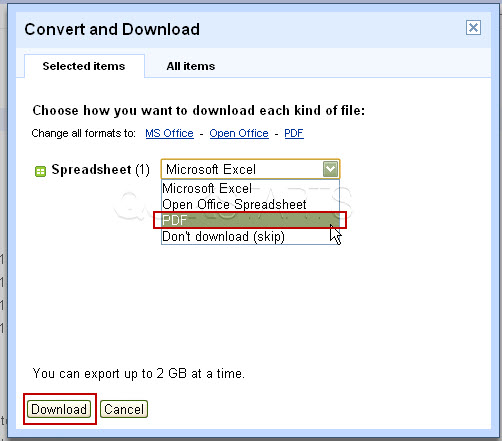This guide is part of the Google Docs series
1.
Auto fit column width in Google docs spreadsheets
2. Change a date in a Google doc spreadsheet cell
3. Change the hyperlink color in a docs document
4. Change the slide speed in Google Docs presentation
5. Convert Google docs spreadsheet into a PDF file
6. Convert Google docs spreadsheet into an Excel file
7. Freeze top row when scrolling in Google Docs
8. How to add a column to a google docs spreadsheet
9. How to add a URL to a Google doc document
10. How to add a URL to a Google doc spreadsheet
2. Change a date in a Google doc spreadsheet cell
3. Change the hyperlink color in a docs document
4. Change the slide speed in Google Docs presentation
5. Convert Google docs spreadsheet into a PDF file
6. Convert Google docs spreadsheet into an Excel file
7. Freeze top row when scrolling in Google Docs
8. How to add a column to a google docs spreadsheet
9. How to add a URL to a Google doc document
10. How to add a URL to a Google doc spreadsheet
Make: Google
Model / Product: Docs
Version: Spreadsheet
Objective / Info: Learn to convert a Google Docs spreadsheet into an Excel file and download it to your computer.
Model / Product: Docs
Version: Spreadsheet
Objective / Info: Learn to convert a Google Docs spreadsheet into an Excel file and download it to your computer.
2
Roll your mouse over the column toward the right until you see an icon of a finger pointing to the word "Actions" and click.
4
The "Microsoft Excel" option should show by default, click the drop down arrow and select the "PDF" option.
5
Select the location on your computer where you want to save the file. Note :Depending on your browser and settings, you may not be prompted to select. In this case, check the default save location where your downloads usually go and the file should be there.
6
This task should be complete. Review the steps if you had any issues and try again.Submit questions or request for more guides in the questions section below.comments powered by Disqus