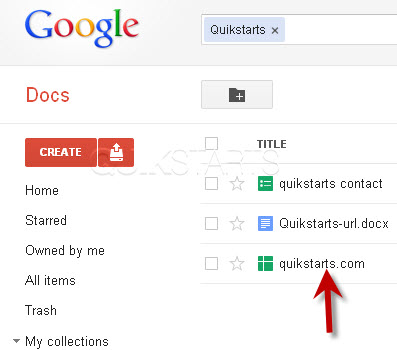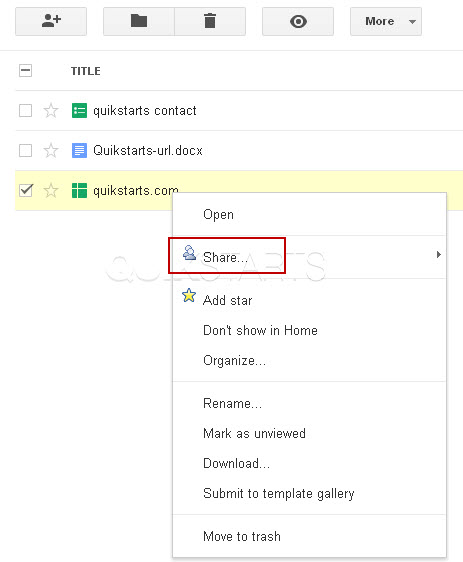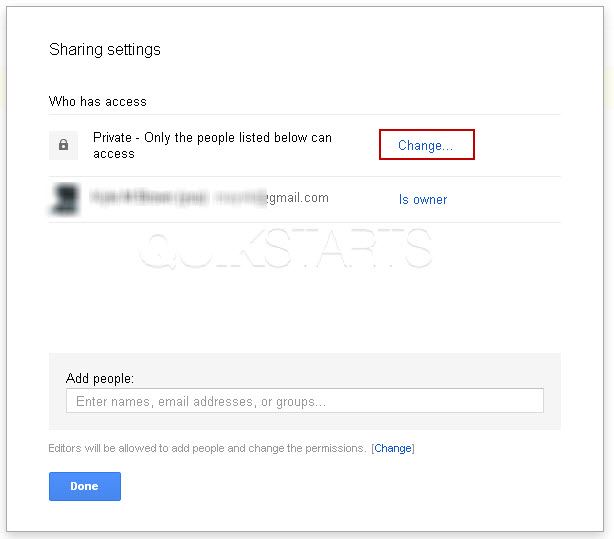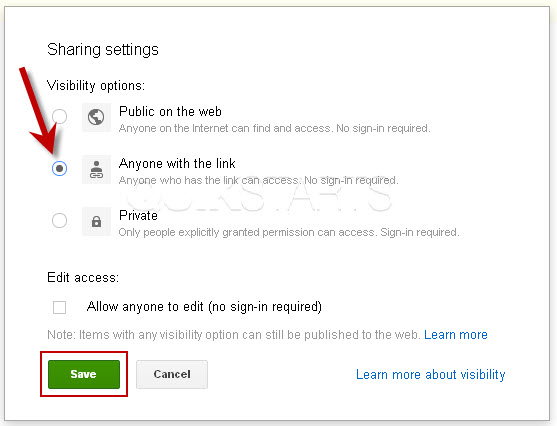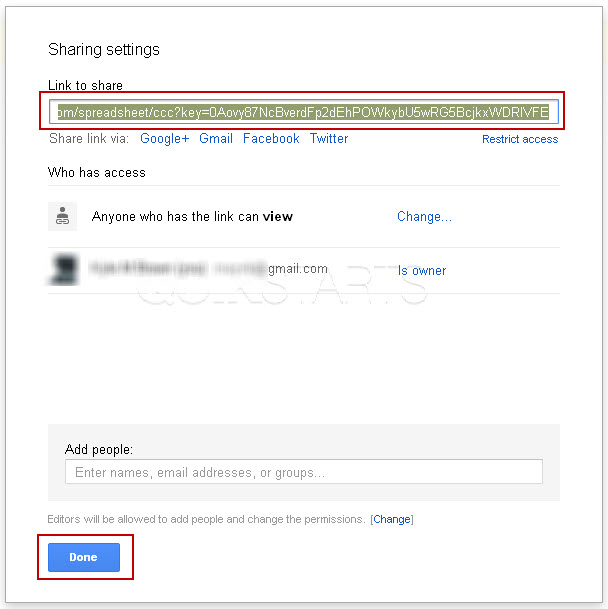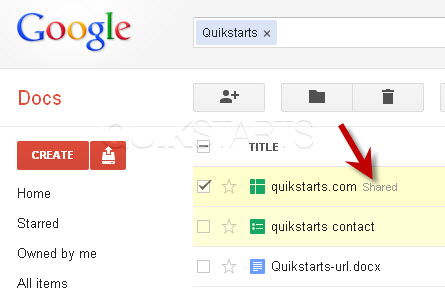This guide is part of the Google Docs series
1.
Auto fit column width in Google docs spreadsheets
2. Change a date in a Google doc spreadsheet cell
3. Change the hyperlink color in a docs document
4. Change the slide speed in Google Docs presentation
5. Convert Google docs spreadsheet into a PDF file
6. Convert Google docs spreadsheet into an Excel file
7. Freeze top row when scrolling in Google Docs
8. How to add a column to a google docs spreadsheet
9. How to add a URL to a Google doc document
10. How to add a URL to a Google doc spreadsheet
2. Change a date in a Google doc spreadsheet cell
3. Change the hyperlink color in a docs document
4. Change the slide speed in Google Docs presentation
5. Convert Google docs spreadsheet into a PDF file
6. Convert Google docs spreadsheet into an Excel file
7. Freeze top row when scrolling in Google Docs
8. How to add a column to a google docs spreadsheet
9. How to add a URL to a Google doc document
10. How to add a URL to a Google doc spreadsheet
Make: Google
Model / Product: Docs
Version: N/A
Objective / Info: Learn how to share a link to a document created in or uploaded to Google Docs with another person.
Model / Product: Docs
Version: N/A
Objective / Info: Learn how to share a link to a document created in or uploaded to Google Docs with another person.
1
Launch Google Docs spreadsheet by visiting google.com, click the "more" menu otpion and select "Documents"
7
You should see a new window containing a link to the document. You can copy the link and share it with anyone you want to have access to the document.Click the "Done" button. Note :
This link can be shared via Twitter, gmail, facebook and other options shown by selecting them..
9
This task should be complete. Review the steps if you had any issues and try again.Submit questions or request for more guides in the questions section below.comments powered by Disqus