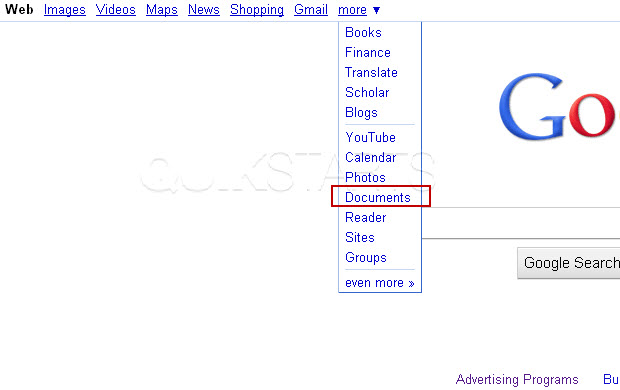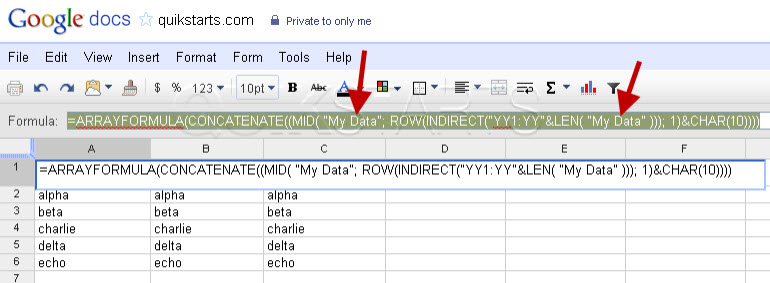This guide is part of the Google Docs series
1.
Auto fit column width in Google docs spreadsheets
2. Change a date in a Google doc spreadsheet cell
3. Change the hyperlink color in a docs document
4. Change the slide speed in Google Docs presentation
5. Convert Google docs spreadsheet into a PDF file
6. Convert Google docs spreadsheet into an Excel file
7. Freeze top row when scrolling in Google Docs
8. How to add a column to a google docs spreadsheet
9. How to add a URL to a Google doc document
10. How to add a URL to a Google doc spreadsheet
2. Change a date in a Google doc spreadsheet cell
3. Change the hyperlink color in a docs document
4. Change the slide speed in Google Docs presentation
5. Convert Google docs spreadsheet into a PDF file
6. Convert Google docs spreadsheet into an Excel file
7. Freeze top row when scrolling in Google Docs
8. How to add a column to a google docs spreadsheet
9. How to add a URL to a Google doc document
10. How to add a URL to a Google doc spreadsheet
Make: Google
Model / Product: Docs
Version: Spreadsheet
Objective / Info: Learn how to make the horizontal text in your column header into vertical column headers in Google docs.
Model / Product: Docs
Version: Spreadsheet
Objective / Info: Learn how to make the horizontal text in your column header into vertical column headers in Google docs.
3
Place the following code "=ARRAYFORMULA(CONCATENATE((MID( "My Data"; ROW(INDIRECT("YY1:YY"&LEN( "My Data" ))); 1)&CHAR(10))))" in the formula bar section for that cell.
Note :
Be sure to replace both instances of "My Data" in this code snippet with your personal column header text.
4
The text in the cell should appear in a vertical format.
Note :
You will need to repeat this for each column headers cell.
5
This task should be complete. Review the steps if you had any issues and try again.Submit questions or request for more guides in the questions section below.comments powered by Disqus